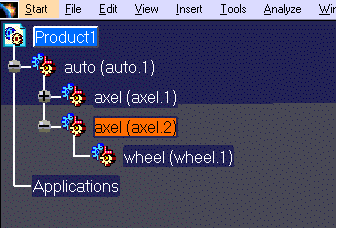The scenario is exactly the same with DXF 3D/Inventor/VDA-FS part files.
-
Open a empty or existing product structure document.
-
On the product structure document, use the right mouse button to select the product under which the Acis part is to be imported. A menu appears:
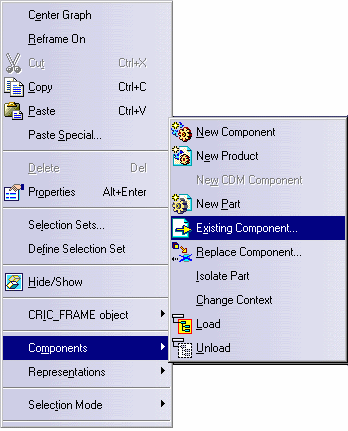
-
Select Components -> Existing Component. A dialog box appears, such as the one shown below.
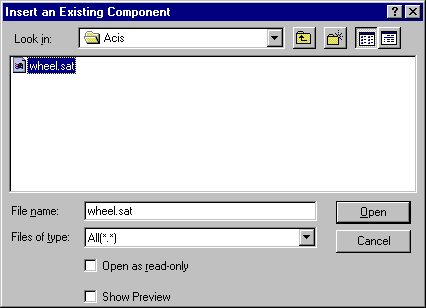
-
Navigate to the directory where the desired part files are present.
-
Select the part to be imported and click on the Open button (or double-click the part).
The selected file appears under the selected product in the product structure.In the example below:
- the product selected in step 2 was axel.2 (highlighted in orange);
- the part selected in step 4 was wheel.sat.