After a document has been modified and when it is ready to be moved to the next development phase, you place it in the Released vault. The Release operation is generally performed when a supervisor releases a stage of development of the document.
Once a document is placed in the Released vault, it can only be released as a new revision to ensure the safekeeping of this version of the document. The document can be checked out as a New Release with a new revision number.
You can perform a Release operation on a document assigned one of the following states:
-
New
-
Checked Out
-
Select SmarTeam > Life Cycle >
 Release.
Release.
The Lifecycle Page dialog box is displayed.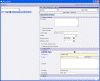
-
Fill in the fields as described in Release Dialog Box, or accept the default attributes.
-
Click OK
 to confirm the Release
operation and exit the dialog box.
to confirm the Release
operation and exit the dialog box.
When done, the document is then assigned the "Released" status .
.
Release Dialog Box
The following describes the options in the Release dialog box: