It is available for all documents and can be accessed:
From CATIA Workbench
-
Select the document of interest.
-
From the SmarTeam toolbar, click Show Profile Card
 .
.
Alternatively, select SmarTeam > Show Profile Card.
Show Profile Card.
A SmarTeam document window opens, giving access to the profile card displaying information corresponding to the selection as saved in the SmarTeam database. If your selection contains a new entity not saved in SmarTeam, the application informs you.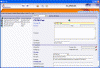
Note that the capability does not apply to multi-selected documents.
From CATIA Desk Tree
The CATIA Desk window lets you view the relationships between different documents and obtain information about their properties.
-
In the CATIA Desk window, right-click the document of interest.
Once in the window, you can use Show Profile Card for all
documents.
for all
documents. -
Select SmarTeam (CWI) > Show Profile Card contextual command.
The profile card of the selected document is now displayed.
More About Profile Cards
The profile card is divided into different groups of data, that change according to the type of object selected.
Profile cards are custom-designed by your system administrator. For more information, see the SmarTeam documentation.