![]()
Many engineering groups use catalogs of standard parts. This section describes the necessary steps a librarian should follow to enable engineers manipulate catalogs as necessary in CATIA and provides a few recommendations.
- Authorization Setting for Standard CATIA Parts
- Setting Up a Shared Directory for CATIA Catalogs
- Product Resource Management (PRM)
- Creating and Saving CATIA Catalogs
- Accessing CATIA Catalogs
For reference information about catalogs, see the CATIA Component Catalog Editor User's Guide.
SmarTeam helps you manage your catalogs, however, instantiating parts from the catalog must be done while creating a reference and not thru creating a new instance (as multiple documents will be stored in the SmarTeam database for each instantiation).
When you perform lifecycle operations on the catalog, SmarTeam may attempt to retrieve all catalog components from the vault. In the Lifecycle dialog set only the relevant parts of the catalog to copy.
Authorization Setting for Standard CATIA Parts
Remove permissions for all lifecycle operations for design
engineers.
Only a librarian must have permissions for lifecycle operation on Standard
CATIA Parts.
Setting Up a Shared Directory for CATIA Catalogs
Assign a shared directory for which all design engineers
have read-only permission.
Only a librarian must have full permission for the shared directory. Users
should not have permission to delete files from the shared directory.
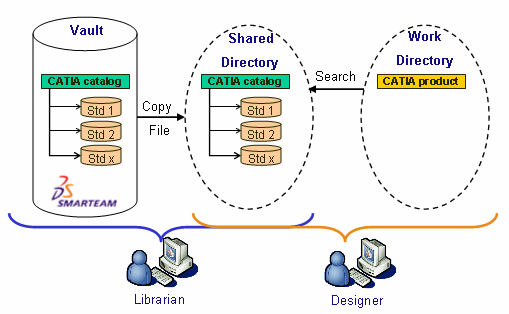 |
Product Resource Management (PRM)
Catalogs allow a certain number of CATIA workbenches such as Piping Design, Tubing Design etc. to manage specific components. To integrate SmarTeam into these workbenches, librarians must specify the paths of the shared directories they create for their catalogs in their Product Resource Management (PRM) files (Project.xml files).
Creating and Saving Catalogs
When managing catalogs, as a librarian the first step you must perform is creating a catalog in CATIA. Then you need to save it in SmarTeam and make it available to users by copying it into in a shared directory.
Here are the main instructions to follow for integrating CATIA catalogs into your SmarTeam database. This procedure can be divided in the following main steps:
- Creating a Catalog
- Resolving Part Families and Part Family Components
- Saving a CATIA V5 catalog inside SmarTeam
Creating a Catalog
-
From the CATIA Start menu, select Infrastructure > Catalog Editor to open the Catalog Editor workbench
 .
. -
Create a catalog from scratch using one of both methods available:
- Using the Catalog Editor interactive commands: Activate the chapter under which you want to create a chapter or a subchapter.
- In Batch mode: Open the BatchCatalog.csv file with an editor like Microsoft Excel. This file file contains the information required to create a complete chapter referencing subchapters
Resolving Part Families and Part Family Components
Resolving a part family or a part family component means generating the .CATPart documents referred to by the part family or the part family component. These documents are generated in a specific folder (you specify in the catalog settings) and each generated document is a copy of the generative part configured with the matching row in the design table.
-
In the specification tree, select the part family to be resolved.
-
Right-click then select xxx object > Resolve.
The corresponding reference documents are generated in the folder you specified in the catalog settings. To access these settings, use Tools > Options > Infrastructure > Catalog Editor > Catalogs tab.
Note:
Prior to resolving catalogs, also make sure that Allow family component dynamic resolution in catalog available too from the Catalogs tab is on.
Saving CATIA V5 catalogs inside SmarTeam
Before saving catalogs into SmarTeam, we recommend you first save all CATPart documents. To do this, perform File > Open, SmarTeam > Save, File > Close operations for each of these documents. Once done, you can open the catalog file and save it into SmarTeam.
Accessing CATIA Catalogs
Design engineers who need to instantiate catalog components (parts, products, V4 model etc.) can access their catalogs using the shared directory.
Because most of the time catalogs include massive data, we recommend librarians to set create shared directories. Searching in the shared directory therefore is the method we recommend for accessing catalogs.
-
To search for your catalog in a shared directory, click Catalog Browser
 .
.
Available in several CATIA workbenches, the Catalog Browser provides interactive commands to browse catalogs and lets you instantiate components. -
If the default catalog displayed in the Catalog Browser is not the one you are searching for, depending on how your administrator configured your CATIA session:
-
click the Browse another catalog icon
 to open the
File
Selection dialog box that enables you to navigate to the shared
directory containing your catalog.
to open the
File
Selection dialog box that enables you to navigate to the shared
directory containing your catalog. -
or from the Browse dialog box, click File
 to open the
File Selection
dialog box.
to open the
File Selection
dialog box.
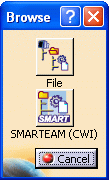
-
-
From the File Selection dialog box, navigate to access the shared directory.
-
Open the document of interest.
Using this method, the CATIA product creates a reference to standard CATIA parts in the shared workspace.