-
The Upgrade needed dialog box is automatically displayed.
If not, click Composites Parameters to display it.
to display it.
-
If you want to keep a copy of your pre-R15 model, select the Save old model check box.
-
If needed, click the ... button to define the path where the file is stored.
-
Click OK if you want to upgrade your model.
The former model is saved at the place you defined and you are informed that the model has been upgraded.
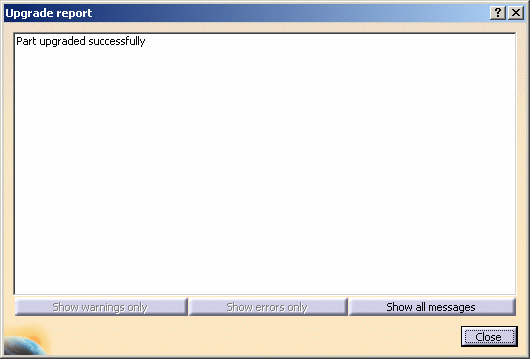
-
Click Show all messages to have further information about the upgrade.

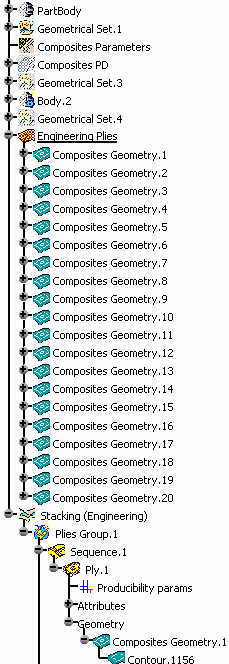
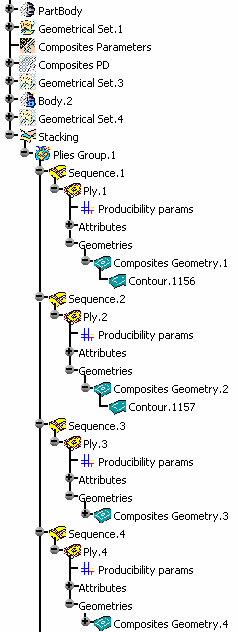
Specification tree before upgrade Specification tree after upgrade
- If you performed a numerical analysis, it will be lost when upgrading your model. You will have to perform the analysis again on the upgraded model.
- If you generated manufacturing data, the link between the
manufacturing model and the engineering model is not kept. You will have
to recreate your manufacturing document
again.
Refer to Synchronizing a Manufacturing Document to know more about synchronization between engineering and manufacturing models. - If you do not want to upgrade your model, do not select the Save old model check box. Your model will be upgraded to R15 standards but no copy of the old model will be performed.
If you call a command in the Composites Workbench, you will be prompted to upgrade your model. If you do not, command will end.
![]()