![]()
- When the manufacturing preparation part is generated/synchronized, identification information is added to the engineering part. This information is absolutely necessary to allow the composites entities to be recognized (and therefore not recreated) during future synchronizations. Therefore, it is mandatory to save the engineering part if the long warning message appears.
- To avoid the long warning message, launch the c:prepare for
synchronization command from power input. This concerns
- the engineering designer before generating the manufacturing preparation part,
- or the manufacturing designer before the synchronizing the manufacturing part.
-
Create a manufacturing document in a new part.
A warning is displayed to advice you to save your engineering part. -
Save it as ManufacturingDocument.CATPart for instance.
-
On EngineeringData1.CATPart, click Creates 3D Multi-Splice
 .
. -
Select ply.2 as entity.
-
Select the splicing curve as shown below.
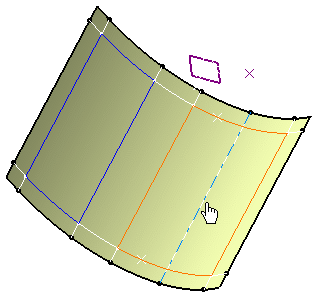
-
Enter 1mm as staggering value and 2mm as overlap value.
-
Click OK to create the splice.
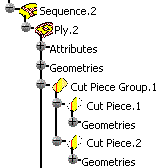
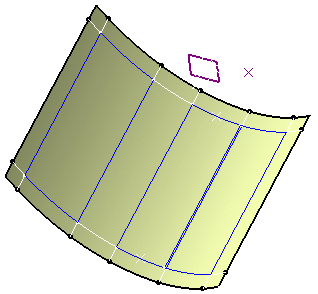
-
In the power input prompt, enter
c:Prepare for Synchronization
A message is displayed indicating the command was successful. -
Select File, then Save as and type in EngineeringData2.CATPart for instance.
-
Click OK to create your new engineering part.
-
In ManufacturingDocument.CATPart, right-click Ply.2.
-
Select Ply.2 object, then Change Geometrical Set.
-
Select Sequence.1 from the drop-down menu.
Ply.2 is added to Sequence.1.
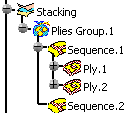
-
Click Synchronizes this document
 .
.
The Synchronize dialog box is displayed.
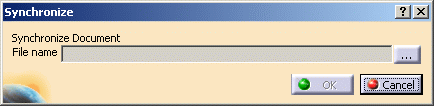
-
Click the ... button to define the path where the EngineeringData2.CATPart is stored.

-
Click OK to synchronize the engineering and manufacturing documents.
The ManufacturingDocument.CATPart document is updated with the splice made on the EngineeringData2.CATPart.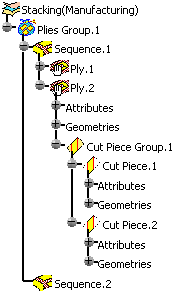
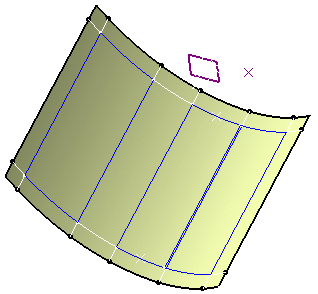
- limit contour,
- producibility parameters,
- 3D multisplice,
- changing the ply direction,
- changing the ply rosette,
- changing the ply contour,
- reordering the stacking,
- creating plies, sequences, groups of plies.
- numerical analysis,
- flatten curve,
- exploded surface,
- core sample.
![]()