You can create your own types using the Feature Dictionary, as explained in a different section.
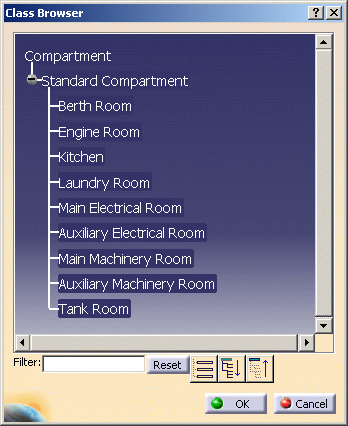
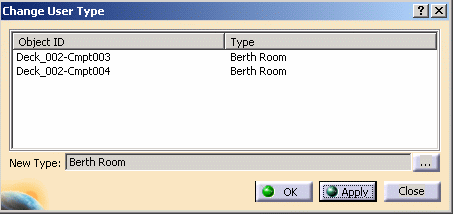
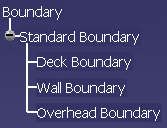
|
|
This task shows you how to modify the user type of a compartment or boundary. | |
|
|
When you first create
a compartment (with its associated boundary) it is given a broad user type
"compartment" (or "boundary"). You can change this to more accurately
represent the type of compartment, based on its intended use.
Similarly, the boundary type can be changed to reflect the type of
compartment. You can create your own types using the Feature Dictionary, as explained in a different section. |
|
|
|
1. | With your document open, select
the compartments (in the specifications tree) whose user type you want to
change and then click the Change Compartment User Type button
|
| 2. | The selected type is "compartment". To
change it, click the button next to the New Type field. The Class Browser
displays. Expand "Compartment" to view all the types available to you.
|
|
| 3. | Select the type you want and click OK. | |
| 4. | Back in the User Type dialog box
select the compartments to which you want this type to apply. Click Apply
or OK. The user type you selected displays. Also, the name of the
compartment changes based on the object naming scheme.
|
|
|
|
Selecting the type of
a boundary follows the same process, except that you click the Change
Boundary User Type button
|
|