If you do not want to generate all of the compartments of a wall system, you can choose which compartments you do not want to generate as described in Selecting Which Compartments to Generate..
The Extract Compartments dialog box displays.
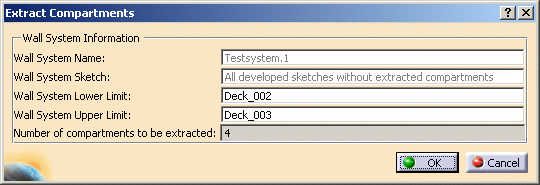
The box displays:
- The wall system name you just selected.
- The second field defines the sketch(es) from which compartments will be extracted.
- The upper and lower limits.
- The number of compartments to be extracted.
A layout of the compartments displays in the viewer.
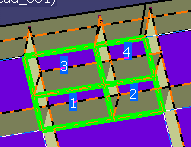
A progress bar displays while the compartments are created, which may take a few minutes, depending on the size of your wall system. A message displays when the compartments are created.
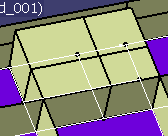
If you selected a wall system, compartments are generated from all sketches without extracted compartments. If you selected a sketch, compartments are generated only from that sketch. If you selected which compartments to generate, as described in Selecting Which Compartments to Generate, only those compartments that were On are generated.