This procedure describes how to edit the positions of objects after their positions have already been saved in a Position object.
To perform this procedure, a Position object must have already been created in the Positions folder of the activity, as described in Creating Positions.
1.
To edit an existing position, double-click the corresponding Position object in the PPR tree:

This will launch the Part Positions Edit Window, which displays the positioned object(s) and the reference resource:
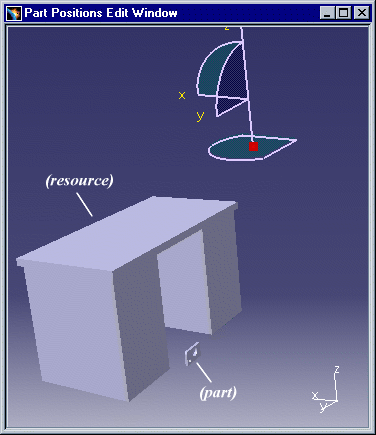
Other Part Position objects may also be double-clicked from the PPR tree at this time to add them to the current Part Positions Edit Window.
2.
Use the positioning tools (such as the Snap tool) to reposition the item as desired relative to the resource:

3.
Click the close button to save the modified part positions and end the editing session:
