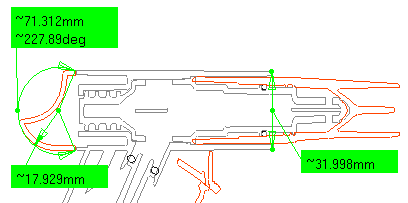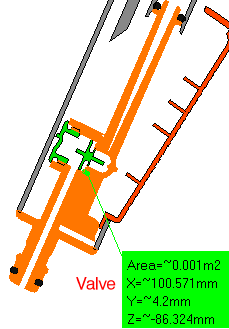|
|
You can use generic measure tools, keeping measures as annotations, as well as 2D and 3D annotation tools to annotate generated sections in the Section viewer. |
|
|
|
|
|
|
|
Create the desired section plane and corresponding section. |
|
|
|
To... |
Select... |
|
Measure distances at item level |
Measure Between
Note: The Measure Between result is different depending on whether or not the section view is a filled view. If the section view is filled, the result obtained is the minimum distance between sections of selected elements. If the section view is unfilled, the result obtained is the minimum distance between edge primitives. For more information, see Measuring distances and angles between geometrical elements, and Measuring minimum distance in the Section viewer. |
|
|
Measure properties |
Measure Item
You can measure properties on generated sections. For more information, see Measuring properties. |
|
|
Measure distances at product level |
Distance and Band Analysis
You can measure minimum distance between the sections of selected products (model, CATPart, etc.). For more information, see Measuring minimum distances and distances along X, Y, Z, and Measuring minimum distance in the Section viewer. |
|
|
|
Add 3D text |
3D Annotation
For more information on 3D annotation, see the DMU Navigator User's Guide. |
|
Create and annotate 2D views |
Creating Annotated Views
The Creating Annotated Views command lets you create and
annotate a 2D view of your section using the arrows, lines, text, etc.
provided in the DMU 2D Marker toolbar. 2D views are identified in the
specification tree and can be recovered using Managing Annotated
Views
|
|
|
|
||
|
|
||