|
 |
Insert the following sample cgr files: ATOMIZER.cgr,
BODY1.cgr, BODY2.cgr, LOCK.cgr, NOZZLE1.cgr, NOZZLE2.cgr,
REGULATION_COMMAND.cgr, REGULATOR.cgr, TRIGGER.cgr and VALVE.cgr.
They are to be found in the online documentation file tree
in the common functionalities sample folder cfysm/samples. |
|

|
Click Distance and Band Analysis
 in the DMU Space Analysis toolbar, or
in the DMU Space Analysis toolbar, or
select Insert > Distance and Band Analysis from the menu bar to
run a band analysis. The Edit
Distance and Band Analysis dialog box expands. Export As
 letting you export and publish band analysis results becomes available.
letting you export and publish band analysis results becomes available.
Click Export As
 .
The Save As dialog box appears. .
The Save As dialog box appears.
Specify the location of the document to be saved and, if
necessary, enter a file name.
Click the Save as type drop-down list and select
the desired format: (select model here)
-
model: to export to a V4 model.
Surfaces exported can be re-used in a CATIA V4 design context.
Each of the four surfaces is saved as a polyhedral surface (*POL) in the
model document.
-
cgr: to save results in a CGR file.
-
wrl: to save results as a VRML document.
-
xml: to publish results to an XML file.
Each time you export results to an XML file, a folder containing all the
necessary files and images is created.
 |
Notes:
-
The green and red color coding of exported surfaces
is kept.
-
If you set the DLName document environment (Tools
> Options > General > Document) as your current environment,
clicking Export As will open the DLName dialog box instead of the
usual Save As dialog box.
-
The DLName document environment lets you restrict the
access to specific folders referenced by logical names referred to as
DLNames. Each folder is assigned a logical name. In this mode, you
can only access documents in folders referenced by DLNames.
-
For more information on the DLName document
environment, see the Infrastructure User's Guide.
|
Click Save to save the results in a file in the
desired format. In our example, select xml.
Browse your XML File:
|
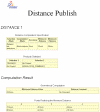 |
|
 |
Using the Tools > Options... Digital Mockup
command (DMU Space Analysis > DMU Distance tab), you can:
-
Specify the default location of the XML file,
-
Indicate the style sheet used, and
-
Have the browser open automatically.
|
|
 |
To have your browser open automatically showing the
exported results, ensure your browser is already open on your desktop. |
|
![]()