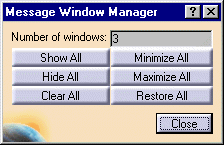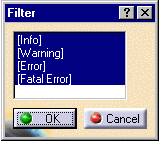|
This procedure describes how to manage the kinds of
windows that may be giving you data during a simulation. For
instance, when running Jog, an output window may be displayed
stating that a point is unreachable. In addition, Data Readout  output can be
controlled by the
Message Window Manager output can be
controlled by the
Message Window Manager  . .
This procedure describes how to manage those windows so that the user is
not inundated with data. |
 |
This is a shared command. You can access it while
the simulation command is active. It deactivates the command
currently running. After closing the Message Window Manager  ,
the command running when you clicked the Message Window Manager ,
the command running when you clicked the Message Window Manager  is reactivated.
is reactivated. |
 |
-
Click the Message Window Manager  . .
| The Message Window Manager dialog box appears: |
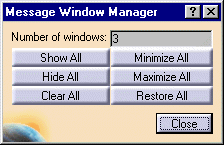 |
-
Select the button representing the option you prefer.
| Show all |
Pops up all existing windows |
| Hide all |
Hides all existing windows |
| Clear all |
Deletes all data from message windows that have been
receiving data throughout the simulation (e.g., regarding the
reachability of a tag). |
| Restore all |
Restores all the windows to their initial
size. |
| Minimize all |
Minimizes all windows so that they are merely represented by
a bar with a name, and maximize and close buttons. |
| Maximize all |
Maximizes all windows. |
|
 |
During the simulation, you can alter your selection. You
can also selectively minimize, maximize, or clear individual windows
by using the controls provided by each window. |
|
|
|
 |
Output messages generated by specific devices during
simulations have a Filter button added. All output
messages are assigned one of four interest levels (in ascending order of
severity): Info, Warning, Error, Fatal Error. |
| |
-
Click the Filter button on the output message
window:
 |
| The Filter dialog box appears: |
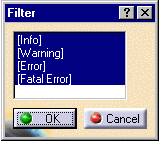 |
-
Select the levels of data you want to see (use Ctrl
to select more than one level; the default value is all levels),
and click OK button.
|
 |
The filter applies to the output window for the
particular device. In the example above, the Output Window
for the robot 503HW14T, will be filtered. Filtering the output for
this device does not affect the output from other devices. |
|
During the simulation, if a message is sent to the
message window and the severity of this message does not match the
selected filter, this message is not be displayed. It is, however,
be maintained. Consequently, if the user later changes the active
filter, all messages corresponding to the new filter are be displayed in
the order they have occurred (assuming that you have not cleared the
messages using the Clear button from the message window or the
Clear All button from the Message Window Manager  ). ). |
 .
.