Licensing
The command described in this procedure analyzes the items within a process as it is being animated.
-
On the PPR tree, select the item(s) you want to monitor for collisions. (Use Ctrl+LMB to select the second or subsequent item.)
-
Click Clash
 .
.
The Check Clash dialog box appears. 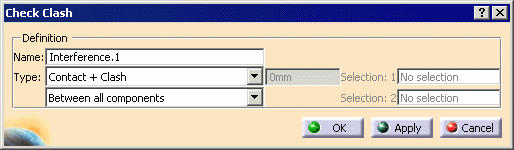
-
Provide the data requested. Use the information below to make your selections.
Contact + Clash Checks whether two products or resources occupy the same space zone as well as whether they are in contact. Clearance + Contact + Clash In addition to checking whether the two products or resources occupy the same space zone, and whether they are in contact, this option checks whether they occupy a clearance zone around each other. The clearance zone size is is set in the box (shown unavailable) next to the list for Type. Authorized Penetration Checks whether an object penetrates another object beyond a specified amount. The specified amount is set in the box (shown unavailable) next to the list for Type.. Clash rule Allows you to use Knowledgeware capabilities for clash. Between all components This option checks for collisions or penetrations, per the specifications in the Type list, between any or all components. This is the default value. Inside one selection This option checks for collisions or penetrations, per the specifications in the Type list, occurring to a selected product or resource. Selection against all This option checks for collisions, per the specifications in the Type list, caused by a selected product or resource. Between two selections This option checks for collisions, per the specifications in the Type list, between two selected products or resources. -
Click OK .
-
Use Setting the Analysis Status and Defining an Analysis Configuration when you are ready to perform this analysis.