- activate a scene by simply double-clicking its image
- apply a scene to the assembly by simply double-clicking its image
-
Click the Scenes Browser icon
 .
.
The Scenes Browser appears. An image representation of all defined Enhanced Scenes associated to the current Assembly will be found in the Scenes Browser.
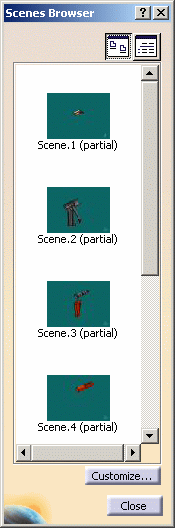
-
To change to a list display of the Enhanced Scenes, click the Display List icon
 .
.
The Enhanced Scenes are now displayed in list format.
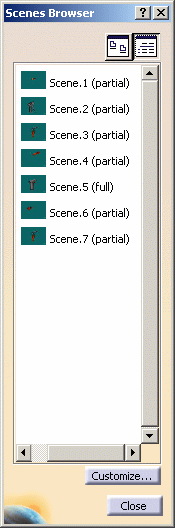
Customizing double-click behavior in the Scenes Browser
-
In the Scenes Browser, click the Customize button.

-
Check the radio button corresponding to the desired double-click behavior:
- double-clicking will activate the Enhanced Scene
- double-clicking will apply the whole Enhanced Scene to the Assembly
- double-clicking will apply the user-defined attributes (see Automating Enhanced Scene Context Application Using User-defined Attributes)
-
Click OK to validate.
Implementing the chosen behavior (Activating an Enhanced Scene or Applying an Enhanced Scene to the Assembly)
-
In the Scenes Browser, double-click the image of an Enhanced Scene to implement the chosen behavior.
![]()