 |
This task shows how to split a mesh or a cloud. |
 |
Open the
Cloud.CATPart model the from the samples directory. Click
here for more information on the
dialog box. |
 |
-
Select Split a Mesh or a Cloud
 .
The Split dialog box is displayed. .
The Split dialog box is displayed.
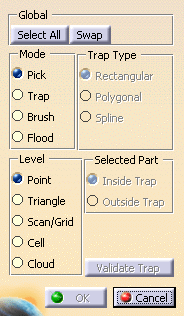
-
Select the mesh or the cloud to split.
-
Select a portion of the element according to the
Activation operating mode.
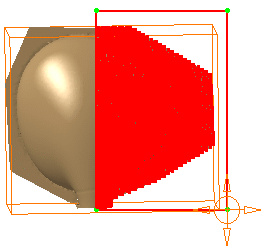
-
Once the selection is done, click OK to
validate.
-
The input element is hidden. Two elements are created in
the specification tree:
-
SplitCloud.1 and SplitCloud.2
if the input element was a cloud.
SplitCloud.1 corresponds to the remaining portion of the
original cloud,
SplitCloud.2 is the split cloud (portion selected).
-
SplitMesh.1 and SplitMesh.2 if
the input element was a mesh
SplitMesh.1 corresponds to the remaining portion of the
original mesh,
SplitMesh.2 is the split mesh (portion selected).
-
The output element indexes are increased if further
splits occur.
|
|
 |
- If the selection is empty, no split element is created.
- To retrieve the original input element, recall it from the No Show,
or merge the two split elements.
- When you split a mesh using the Trap option, the triangles
are smoothly cut by the trap line.
|
|
 |
![]()