either:
- by picking directly elements of the cloud (points, scans, grids, cells, clouds) or
- by defining a portion of the cloud or mesh with a 2D or 3D trap,
- by moving a brush over a portion of a mesh.
-
if you activate only a portion of a mesh, the free edges of that portion are not displayed.
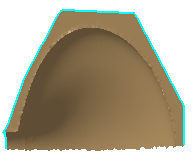
Click here for more information on the dialog box.
-
Click Activate
 and select the mesh.
and select the mesh.
The Activate dialog box is displayed.
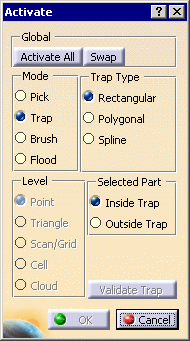
-
Draw a rectangle by dragging the mouse over the portion you want to select.
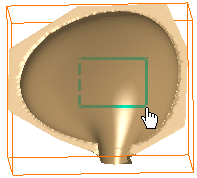
-
As you release the mouse, the triangles selected are highlighted in red.
When you move the mouse over one corner of the rectangle, dimensioning arrows are displayed, enabling you to resize the rectangle.
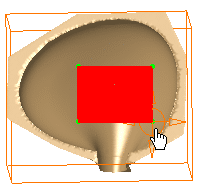
-
Click Validate Trap (now available) and draw a second rectangle.
Click Validate Trap again.
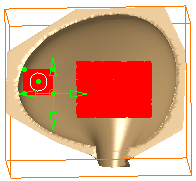
-
Click Swap. The selection is inverted.
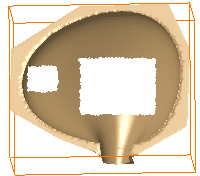
-
Click OK to validate and exit the action.
![]()