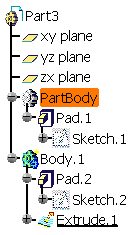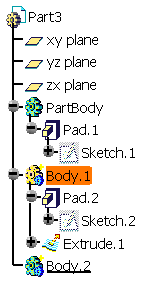Accessing the Hybrid Design Setting
To access and deactivate the Hybrid Design setting :
-
Select Tools > Options.
The Options dialog box is displayed. -
From the Infrastructure category, select the Part Infrastructure sub-category in the left-hand box.
-
Click the Part Document tab and go to the Hybrid Design category.

-
Just deselect Enable hybrid design inside part bodies and bodies which is the default option.
You can now work in a non-hybrid design environment.
Recommendation
If you select Enable hybrid design inside part bodies and bodies, the capability then applies to all the bodies you will create in your CATIA session (and not only to the new CATPart document you are opening). Consequently, if your session contains CATPart documents already including traditional bodies, the new bodies you will create subsequently in these documents will possibly include wireframe and surface elements.
To facilitate your design, It is therefore recommended that you do not change this setting during your session.
Graphic Representations of Bodies and Solid Bodies
The colors of body and solid body icons change when you switch from a design environment to a non-hybrid design one and vice versa. Such a behavior ensures that the types of bodies you are handling can be quickly identified.
Although it is preferable not to change your environment type in the course of your session, you should keep in mind both cases discussed below:
Case 1: activating a hybrid design environment
When activating a hybrid design environment in the course of your session:
- the bodies you create subsequently are identified with green icons in
the specification tree.
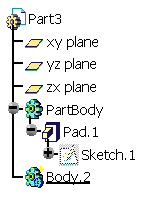
- If your CATPart document already contains solid bodies (bodies that
cannot include wireframe nor surface elements), the application changes
the green icons to gray icons:
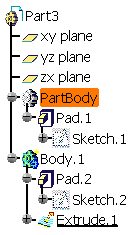
Case 2: deactivating a hybrid design environment
When deactivating a hybrid design environment in the course of your session:
- the solid bodies you create subsequently are identified with green
icons in the specification tree.
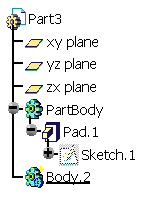
- If your CATPart document already contains bodies, the application
changes the green icons to yellow icons.
Hybrid environment
As a solid body, PartBody's icon is identified with the gray color
Non-hybrid environment
Body.1's icon turns yellow