How to fillet edges tangent to the edges to be kept?
How to create a Fillet Overlapping Another Fillet With the
Same Radius Value?
How to Fillet Edges Tangent to the Edges to be Kept?
You select one edge you want to fillet (the edge shown in red with a radius value), then two edges you do not want to fillet (in purple), keeping in mind that the selection of "keep edges" propagates the selection of the edge you want to fillet. The preview shows that the fillet operation will apply onto two additional edges that are shown in red dotted lines. For more information about the Keep Edge option, see Creating Edge Fillets in the Part Design User's Guide.
Only the edge you explicitly selected is filleted.
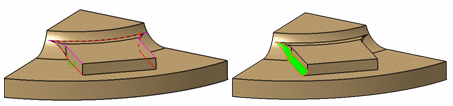 |
In this particular case, the edge to be filleted and the edge to keep become tangent: the fillet does not cross the edge to keep and stops.
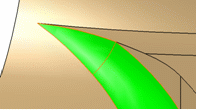 |
Workaround
Create two different fillet features:
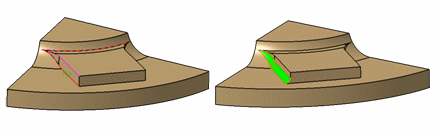 |
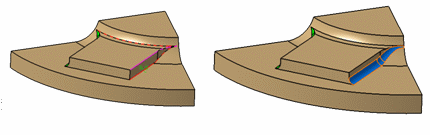 |
How to Create a Fillet Overlapping Another Fillet
With the Same Radius Value?
| Two fillets have already been created on the part. You create a third fillet overlapping one of these fillets... |
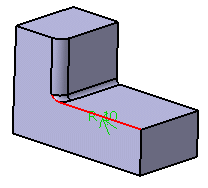 |
|
| and you assign the same radius value as the overlapped
fillet. A warning message is issued during the fillet computation. Clicking on this message previews the new fillet (in red). |
 |
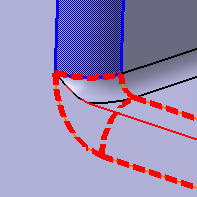 |
Workaround
There are three possible workarounds to obtain a satisfactory result.
Workaround 1
Create the green fillet first, then the blue one.
 |
Workaround 2
Or create first the blue fillets then the green one.
 |
Workaround 3
Use Variable Radius Fillet
![]() to
create the three fillets in one single feature.
to
create the three fillets in one single feature.
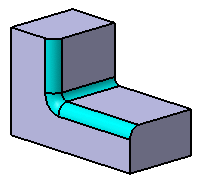 |