This procedure describes how to save a set of search criteria that can be called up and used whenever required, as well as how to load search criteria that has been saved.
Saving a search
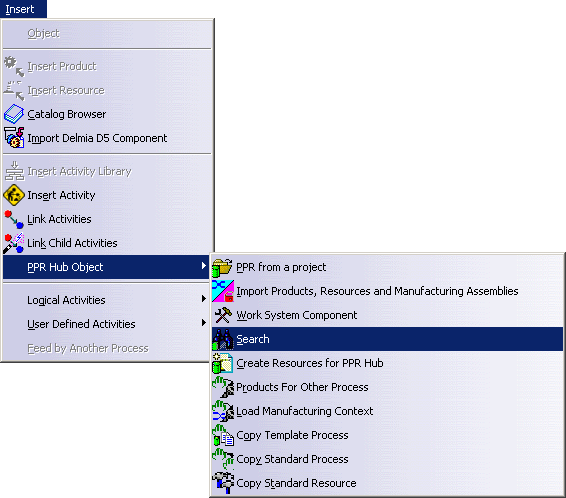
The PPR Search dialog box is displayed:
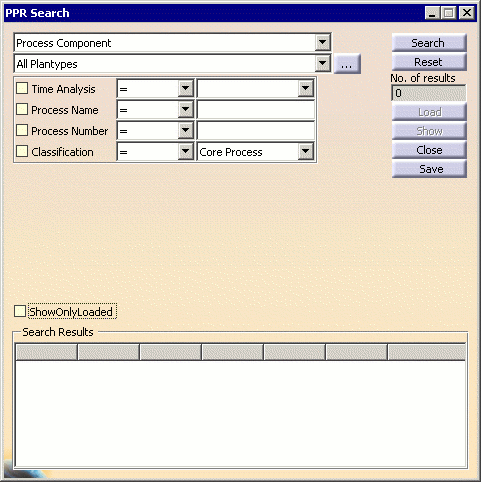
Define the search criteria (as described in Search for a Process, Product, Resource or Work Station Component).
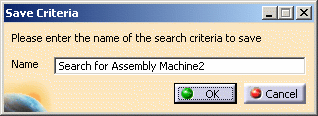
Enter a name for the current set of search criteria and click the OK button to save it.
Loading saved search criteria
From the PPR Search dialog box, click the
![]() button indicated below:
button indicated below:
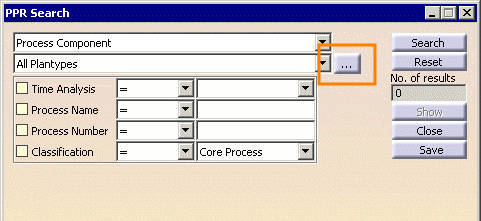
The Load Search Criteria dialog box is displayed:
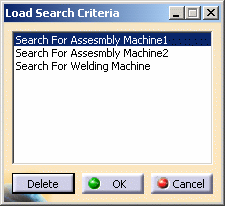
This dialog displays a list of all saved searches for the current search type. Select the named search criteria of interest and click OK to load that criteria into the PPR Search dialog.
The Delete button can be used to deleted a selected Search Criteria entry.