Create Resources for Manufacturing Hub
![]() allows for the creation of resources in V5
that can be saved into the Manufacturing Hub database.
allows for the creation of resources in V5
that can be saved into the Manufacturing Hub database.
-
Open a process from the Manufacturing Hub (as described in the section Inserting a PPR from a Project).
-
Click Create Resources for Manufacturing Hub
 located in the Manufacturing Hub toolbar, or select Create Resources for Manufacturing Hub
from the Insert > Manufacturing Hub Object menu.
located in the Manufacturing Hub toolbar, or select Create Resources for Manufacturing Hub
from the Insert > Manufacturing Hub Object menu.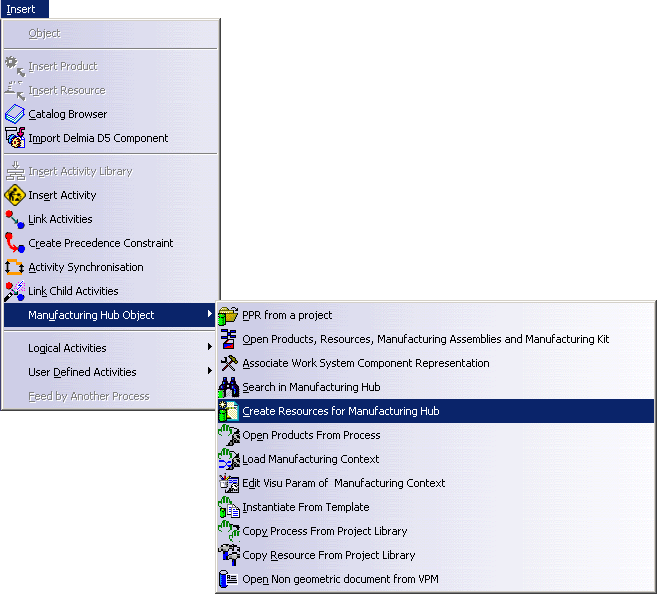
The status window (at the bottom of the V5 window) prompts you to select a valid resource. -
Select a resource in the PPR ResourceList.
This selection determines the location in the PPR tree where the new resource is created. Selections that are not valid are indicated when the mouse cursor changes to a circle with a "-" when the cursor is passed over the selection. After a valid resource has been selected, an Add Resource dialog box is presented that allows you to select a name, quantity and plan type for the new resource:
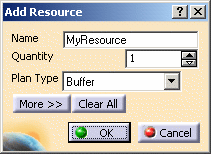
-
To assign a graphic file (CATProduct, CATPart, CGR, V4 Model or Deneb Device) to the new resource, click the More >> button to reveal additional options in the Add Resource dialog box, and click the
 button to open a file selection
dialog box:
button to open a file selection
dialog box:

-
Use the file selection dialog to navigate the file system and select a supported graphic file:
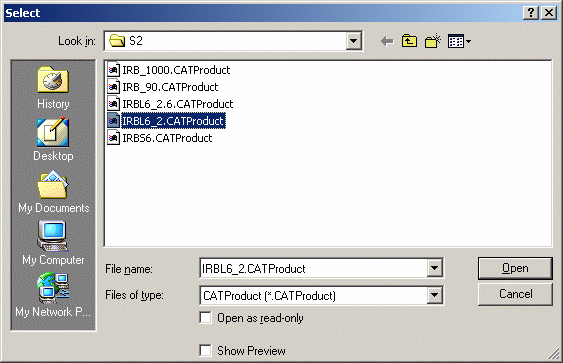
-
After selecting a graphic file, click Open in the Select dialog to load the selected graphic file into the Add Resource dialog:
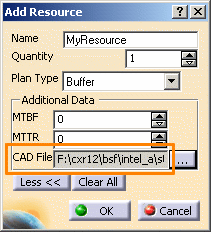
Click OK in the Add Resource dialog box to create the new resource in the specified location in the PPR tree:
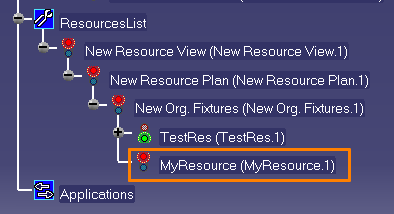
Notes
Resource behavior
Resources created with the Create Resources for Manufacturing Hub command are made flexible by default. For details about flexible and rigid modes, please refer to Using Flexible Sub-Products in the DELMIA Product Structure Users Guide for more information. This default behavior can be modified to convert the flexible assembly to a rigid assembly via commands available in the product structure workbench. The flexible or rigid status of a resource is saved in the detailing when the process is saved back to the Manufacturing Hub.
When creating a resource hierarchy comprised of a number of new resources, only the initial (valid) parent resource need be the existing Manufacturing Hub resource. This means that the entire hierarchy may be created without having to store each newly created resource back to the Manufacturing Hub.
At the time the hierarchy is saved back to the Manufacturing Hub, the user will have a write lock on all of the new resources.
Creating a new resource via drag and drop
In addition to the Create Resources for
Manufacturing Hub command described above, a new
resource may also be created by dragging and dropping it into a Manufacturing Hub document. When created in this
manner, a copy of the resource is created. Upon saving the Manufacturing Hub document, any existing copied
resources are saved to disk in the product_cadpath directory in the Process Engineer installation by default.
This default location can be overridden by setting the environment variable MFHUB_PRODUCT_SHARED_LOCATION and
specifying the preferred location for saving copied resources. For example:
set MFHUB_PRODUCT_SHARED_LOCATION="D:\Temp"
When MFHUB_PRODUCT_SHARED_LOCATION is set as shown above, all copied resources will be saved in D:\Temp instead of the default product_cadpath directory.