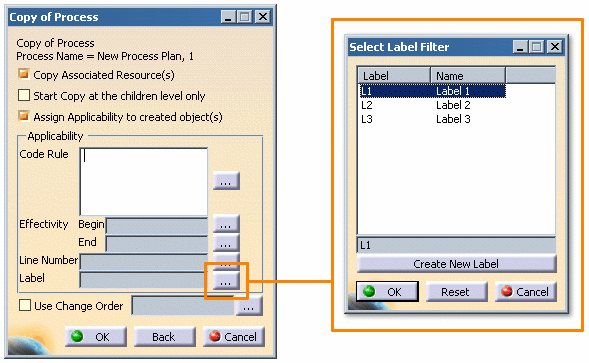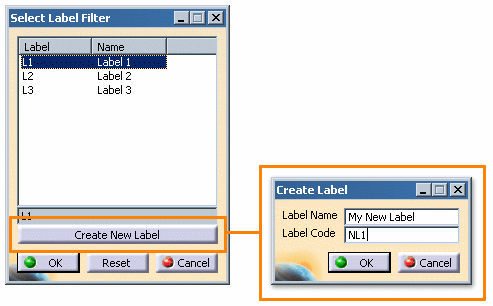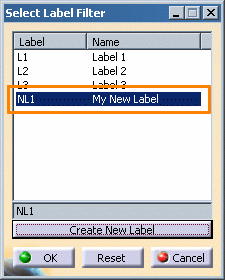The Copy command allows for the creation of an alternative version of a process. This method of creating an alternative differs from that of the Alternative/Version command in the following ways:
-
All children of the selected process are copied, and the selected process itself may be optionally copied
-
All resources associated to the selected process are copied
-
All links between the copied process(es) and its resources are recreated
-
All links between the copied process(es) and its product/fasteners are recreated
-
The new process may have a new effectivity assigned to it
Copying a process
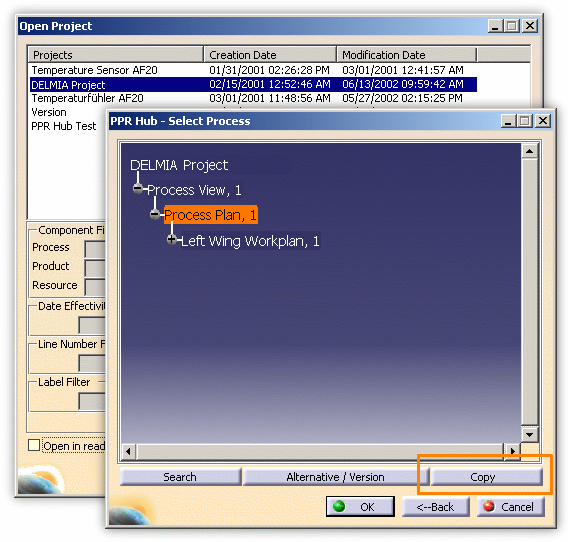
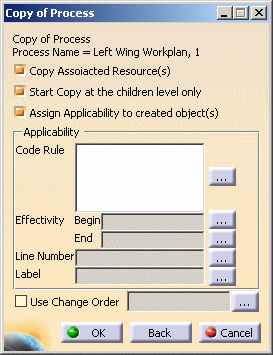
- Copy Associated Resource(s)
- When enabled, the resources associated to the copied process are also copied. If this option is not enabled, links to the original associated resources are maintained.
- Start Copy at the children level only
- When enabled, copies only the children of the selected process and not the process itself.
- Assign Applicability to created objects
- When enabled, this option applies any code rules, effectivity, line numbers or labels defined in the section titled Applicability (below).
- Applicability
- This section allows for new code rules, effectivity, or line numbers to be selected for the copied process. In addition, new labels may also be created.
- Use Change Order
-
Enabling this option allows for a Change Order to be selected and applied to the copied process.
-
Click the OK button to create a copy of the process as defined.
Copy command behavior
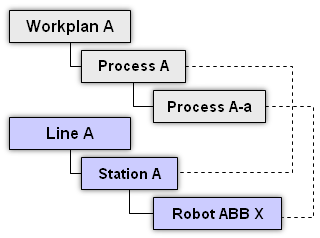
When an alternative process is created using the Copy command, the resulting PPR will be structured as shown:
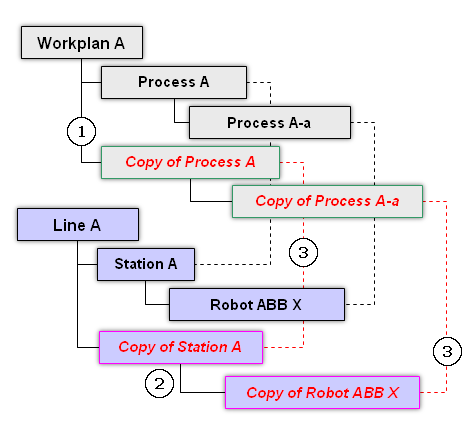
Where (referring to the image above):
- The sub-structure of the selected process is copied under the process.
- The associated resources are copied under the same parent as the original resources (if that option is enabled).
- The process-to-resource associations are recreated between the copied objects (if that option is enabled).
Additionally, the new objects are created with the effectivity defined in the Copy of Process dialog (if the Applicability option is enabled).
Creating a new label
When copying a process, new code rules, effectivity, line numbers or labels may be selected for the new copy. When selecting a label attribute, a new label may also be created.
Click the
![]() button next to the Label textbox
to display the Select Label Filter dialog:
button next to the Label textbox
to display the Select Label Filter dialog: