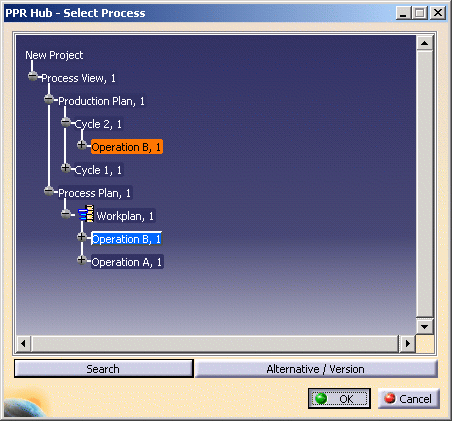Selecting a PPR to load based on a search result
Click the Insert a PPR from a Project icon
![]() in the Manufacturing Hub toolbar.
in the Manufacturing Hub toolbar.
Log in (if necessary).
Once logged in, the Open Project dialog box is presented which lists all of the projects currently stored in the Manufacturing Hub database:
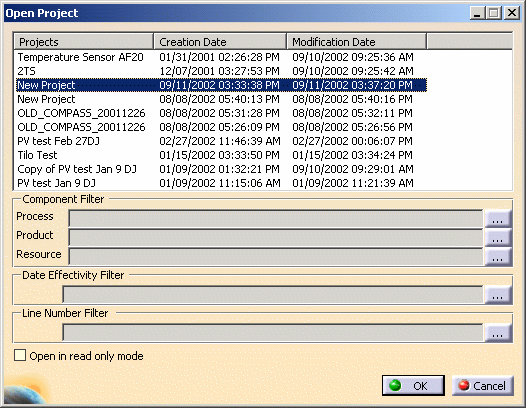
Apply any desired filters and select a project by clicking on the name of the project to highlight it and clicking OK.
When the Manufacturing Hub Project Browser is displayed, click on the Search button to display the General Search dialog box:
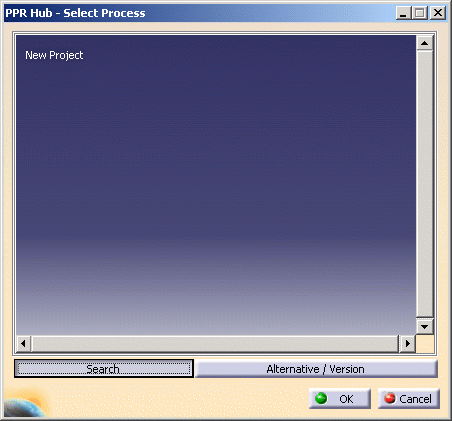
The PPR Search dialog box allows for a search based on either processes, products or resources, and displays a number of attributes which can be used to search against, as well as any user-defined attributes for the selected plantype. (Note that the number and type of attributes that are displayed may vary from what is shown in the examples below, as these attributes are defined on a per-project basis in Process Engineer.)
In the upper combo box, select Product Component, Process Component or Resource Component to indicate the type of search to be performed:

To search based on a process
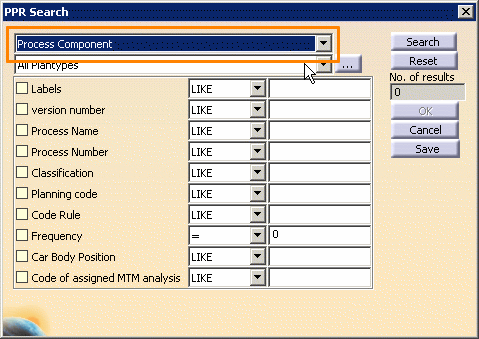
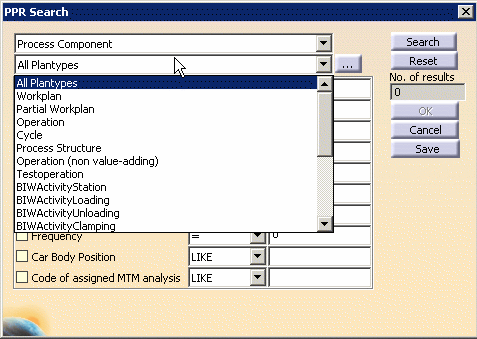
Enter the search criteria for the selected component type.
Click the Search button to see the list of matching results:
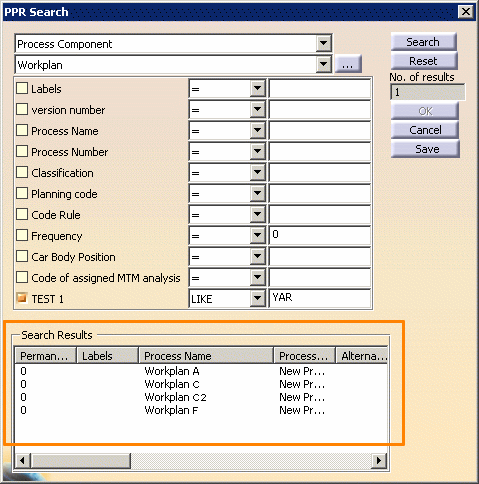
Any of the resulting list of processes may be loaded by highlighting the desired process in the Search Results box (as shown in the image above) and clicking the OK button. This will display the Select Process dialog box, described below.
To search on based a product or resource
When searching based on a product or resource, the search result displayed is a list of all the process that are linked to that particular product/resource. The user can then select the process to load from the list.
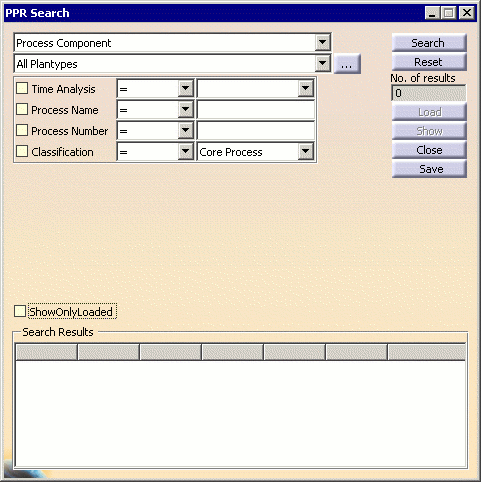
Enter the Search criteria and press the Search button to get the list of matching results.
Select the process to load from the list of processes associated to the selected product and click the OK button. (Note the relation type in the first column of the list):

If there is no process associated to the selected product/resource, the following error message is displayed:

Clicking the OK button will return to the General Search dialog box.
Select the process instance to load