- synchronized (if their values were different from the values of the pointed parameter).
- isolated (external parameters become simple parameters) .
Now you can deactivate and re-activate external parameters. It means that when the external reference is deactivated, it cannot be synchronized with the pointed value, but it keeps its last value (the value cannot be changed any longer). The external parameter can also be reactivated: Its native behavior is then restored.
Note that:
- A deactivated external parameter will only lose the ability to be synchronized and will keep its last value.
- A deactivated external parameter can be re-activated using its contextual sub-menu.
- The Activate, Deactivate, Synchronize, and Isolate commands can also be accessed from the Links dialog box (Edit>Links.)
- Make sure you have selected:
- The Parameters and the External References check boxes below the Display in Specification tree settings in the Tools>Options>Infrastructure> Part Infrastructure>Display dialog box.
- The With Formula and With Value check boxes below the Parameter Tree View settings in the Tools>Options>General>Parameters and Measure dialog box,
- Keep link with selected object check box (Tools>Options>Infrastructure>Part Infrastructure>General.)
- Open the DeactivatingExternalParameter.CATProduct file.
Creating the External Parameter
-
Expand the Part1_External_Parameter(Part1.1)\Part1_External_Parameter document, right-click the Line_Length parameter located below the Parameters node in the specification tree, and select Copy.
-
Double-click, then right-click Part2_External_Parameter (Part2.1)\Part2_External_Parameter, and select Paste Special. In the Paste Special dialog box, select As Result With Link and click OK to validate. The External Parameters node is added to the specification tree and the Line_Length parameter is displayed.
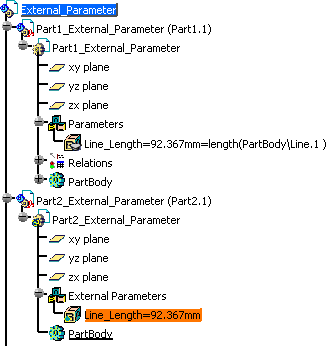
Deactivating the External Parameter
-
Right-click this external parameter and select Part2_External_Parameter\External Parameters\Line_Length object> Deactivate. A symbol (
 )
indicating that the parameter is deactivated is displayed next to the
parameter name.
)
indicating that the parameter is deactivated is displayed next to the
parameter name. -
Double-click Part1_External_Parameter, right-click Line_Length twice in Part1_External_Parameter and select Line_Length object>Formula>Edit....
Modifying the Parameter Pointed by the External Parameter
-
In the Formula Editor, modify the formula so that it matches the following formula:
Line_Length=Length(PartBody\Line.1)*2. Click OK when done. The Line_Length parameter value is updated in Part1_External_Parameter. Note that it is not updated in Part2_External_Parameter because this external parameter is deactivated.
Re-activating the External Parameter
-
Go back to the external parameter you created, right-click it and select Part2_External_Parameter\External Parameters\Line_Length object>Activate. A symbol (
 )
indicating that the parameter is not up to date is displayed next to the
parameter name.
)
indicating that the parameter is not up to date is displayed next to the
parameter name. -
Right-click it and select Part2_External_Parameter\External Parameters\Line_Length object>Synchronize. The parameter is updated and a symbol (
 )
indicating that the parameter is synchronized is displayed next to the
parameter name.
)
indicating that the parameter is synchronized is displayed next to the
parameter name.
![]()