You can create an Equivalence Dimensions feature. This feature can be
accessed by clicking the Equivalent Dimensions icon (![]() )
in the Knowledge toolbar. It is the equivalent of a formula applied to Length
and Angle parameters. It is designed to enable you to apply the same value to
selected parameters. It can be used with the following parameters:
)
in the Knowledge toolbar. It is the equivalent of a formula applied to Length
and Angle parameters. It is designed to enable you to apply the same value to
selected parameters. It can be used with the following parameters:
|
|
Note that this new command cannot be used in association with parameters valuated by a formula. |
To create this feature:
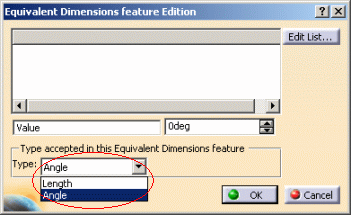 |
A new scrolling list enables you to select
the type of the Equivalent Dimensions Feature: Length or Angle if no
parameter is already selected in the specifications tree. Note that this field is grayed out if a parameter is already selected.
|
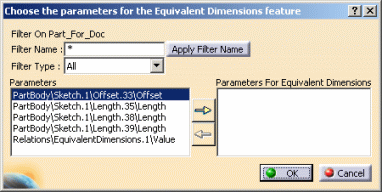 |
|
|
|
The Equivalent Dimensions feature can be edited by double-clicking it in the specification tree so that you can:
Note that:
You can access the Equivalent Dimensions contextual menu by right-clicking the equivalent dimensions feature in the specification tree.
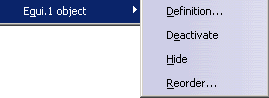 |
The Definition... command enables you to access the Equivalent Dimensions Edition window. |
| The Deactivate... command enables you to deactivate the equivalent dimensions feature. In this case an icon indicates that the feature is disabled. To enable it, right-click it and select Activate.... | |
| The Hide command enables you to hide the equivalent dimensions feature. In this case, it will not display in the specification tree. | |
| The Reorder... command enables you to reorder the equivalent dimensions features (if you have created more than one of these features.) |