- you apply constraints to an existing sketch.
- you use the Equivalent Dimensions feature to create a list of Length type parameters that will have the same value.
-
Open the KwrEquivalentDimensions.CATPart.
-
In the specification tree, expand the PartBody node and double-click Sketch.1 to access the sketcher.
-
Double-click the Constraint icon (
 )
to constraint some lines of the sketch (see graphic below).
)
to constraint some lines of the sketch (see graphic below).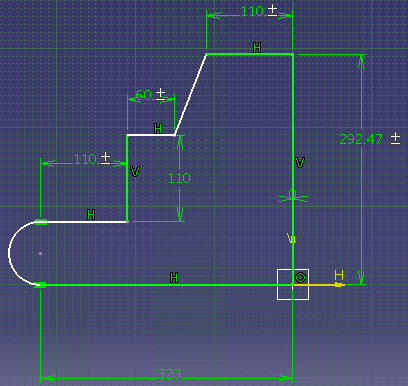
-
In the Knowledge toolbar, click the Equivalent Dimensions icon (
 ).
The Equivalent Dimensions Edition window is displayed.
).
The Equivalent Dimensions Edition window is displayed. -
Click Edit List.... In the opening window, use the arrow key to select the following parameters and click OK when done.
- Length.34
- Length.36
- Length.37
-
In the Equivalent Dimensions Edition window, set the value to 150mm and click OK.
-
Exit the Sketcher. The sketch is modified accordingly and the EquivalentDimensions.1 feature is displayed below the Relations node.
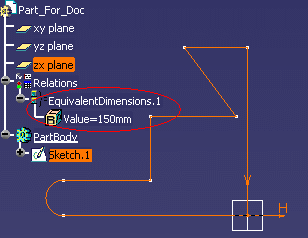
-
Double-click Value=150mm twice in the specification tree. The Edit Parameter window is displayed.
-
Enter 140mm and click OK.