This scenario is divided into the following steps:
-
Open the KwrBallBearing1.CATPart file. The following image is displayed.
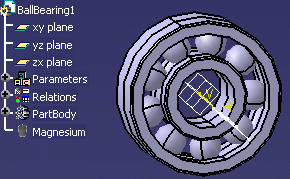
Insert the Design Table into the CATPart File
-
Click the Design Table icon (
 )
in the Standard toolbar. The Creation of a Design Table dialog
box is displayed.
)
in the Standard toolbar. The Creation of a Design Table dialog
box is displayed. -
Select the Create a design table from a pre-existing file option and click OK. The File Selection dialog box is displayed.
-
Select the KwrBearingDesignTable.xls and click Open.
-
Click Yes when asked for automatic associations and click OK. The Design table is displayed below the Relations node.
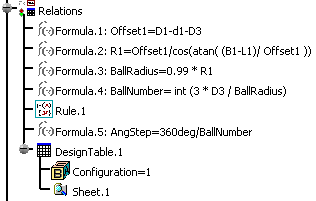
Create the Power Copy
-
From the Start->Knowledgeware menu, access the Product Knowledge Template workbench (if need be) and click the Create a PowerCopy icon. The Power Copy Definition dialog box is displayed.
-
In the Specification tree, click the following items:
-
DesignTable.1
-
Shaft.1
-
Shaft.2
-
Shaft.3
-
Sketch.1
-
Sketch.2
-
Sketch.3
-
the Material Parameter.
Click OK when done. The Power Copy is displayed below the PowerCopy node in the specification tree.
-
-
Save your file and close it.
Instantiate the Power Copy
-
From the File->New menu, select Part from the List of Types and click OK.
-
If need be, from the Start->Knowledgeware menu, access the Product Knowledge Template workbench and click the Instantiate From Document icon. The File Selection dialog box is displayed.
-
Select the KwrBallBearing1.CATPart file and click Open. The Insert Object dialog box is displayed.
-
Click the yz plane in the specification tree and click OK. The Design Table is instantiated.