-
Select a tag or a product with tags (e.g., Product 2.1).
-
Click Project Tag
 .
.The Project Tag dialog box appears: 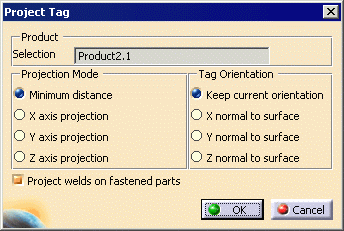
The options available are explained below. -
Accept the default values
Note that the Project welds on fastened parts check box projects the welds on the parts fastened by these welds. -
Select the OK button.
The selected tags are projected. -
Create a tag group and some tags.
-
Select the product and the Project Tag
 .
. -
Deselect the Project welds on fastened parts check box.
-
Select the tags for projection.
Note that the tags that have been selected for projection have a unique icon identifying them. 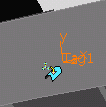
-
You can accept the position of the tag as it appears on the geometry by going to the final step, OR use your left mouse button to select the tag, and without releasing the button, you can slide the tag along the selected surface until you have it positioned as you like.
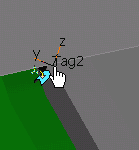
-
In the case of example, the tag moved to the closest point (i.e., the minimum distance) and it retained its original orientation. Once you click OK , the project tag icon disappears from the geometry.
|
For: |
If you select: |
The effect is: |
|
Projection Mode |
Minimum distance |
The tag will be projected onto the surface at the shortest possible distance. |
|
X, Y, or Z axis projection |
The tag will be projected onto the surface at the shortest possible distance along the specified axis. |
|
|
Tag Orientation |
Keep current orientation |
The tag will keep the orientation it had before the projection. |
|
X, Y, or Z normal to surface |
The tag's orientation to the surface will change so that it is normal to the surface along the axis selected. |
|
| Project welds on fastened parts | Enable/Disable |
If you select this check box, you enable projecting the welds on the parts fastened by these welds. When this option is on, the selected product is ignored. |