-
With the red cylinder grabbed the segments will move.
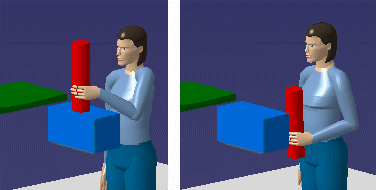
-
In the Manikin Tools toolbar, select the
Swept Volume
for Manikin Simulation

-
The Swept Volume dialog box appears.
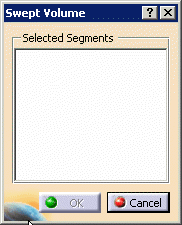
-
Double-click on the Left Arm in the PPR tree.

-
For the Selected Segment, select the manikin from the
PPR tree, or the 3D geometry window. The dialog box appears with all
the Left segments selected.
-
Select OK.
-
The Swept Volume floating toolbar appears.

-
Select a Process activity with a segment activity.
-
Select the Process Simulation
 in the Simulation toolbar, and Run. Deactivate the
Process Simulation when completed.
in the Simulation toolbar, and Run. Deactivate the
Process Simulation when completed.
-
Select the Stop Swept Volume Recording
 from the
Swept
Volume toolbar.
from the
Swept
Volume toolbar.
-
The Swept Volume Dialog box appears.
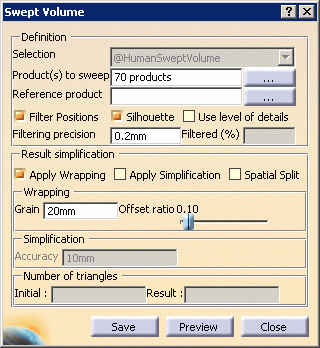
-
Select the options as shown above, and select the
Preview button. The Computation in progress dialog box appears.
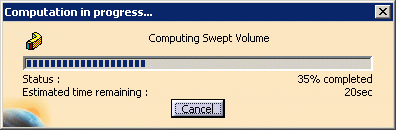
-
When completed, the preview window appears with the
Swept Volume.
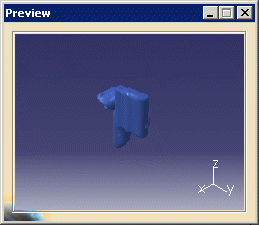
-
Select Save, and the Save As dialog box
appears. Save the Swept volume.
-
After the save, you can
Import the Swept Volume.
![]()