-
The manikin will grab the red cylinder.
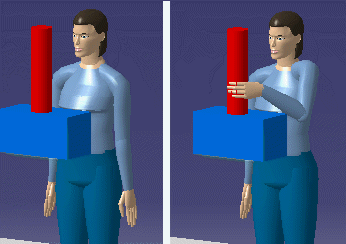
-
In the Manikin Tools toolbar, select the
Swept Volume
for Manikin Simulation.

-
The Swept Volume dialog box appears.
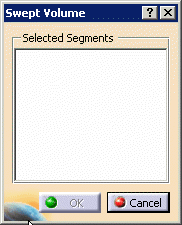
-
Double-click on the Left Arm in the PPR tree.
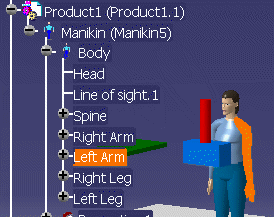
-
For the Selected Segments, select the manikin from the
PPR tree, or the 3D geometry window. The dialog box appears with all
the Left Segments selected.
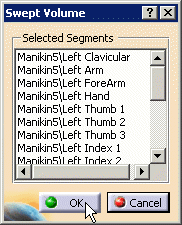
-
Select OK.
-
The Swept Volume floating toolbar appears.

-
Select a Process activity with a segment activity.
-
Select the Process Simulation
 in the Simulation toolbar. Select the Run icon, and the manikin reaches
for the red cylinder. Deactivate the Process Simulation icon when
completed.
in the Simulation toolbar. Select the Run icon, and the manikin reaches
for the red cylinder. Deactivate the Process Simulation icon when
completed.
-
Select the Stop Swept Volume Recording  from the
Swept
Volume toolbar.
from the
Swept
Volume toolbar.
-
The Swept Volume Dialog box appears.
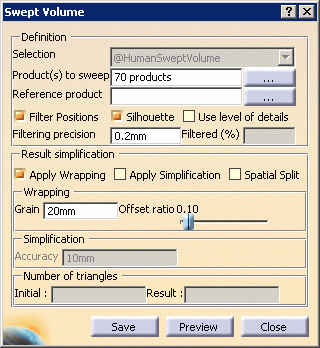
-
Select the options as shown above, and select the
Preview button. The Computation in progress dialog box appears.
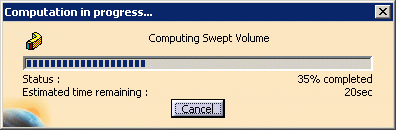
-
When completed, the preview window appears with the
Swept Volume.
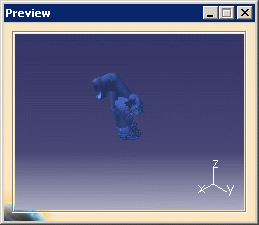
-
Select Save in the Swept Volume dialog box,
and in the Save As dialog box appears, Save the Swept Volume.
-
After the save, you can
Import the Swept Volume.
![]()