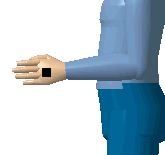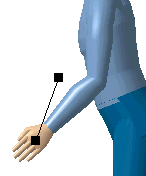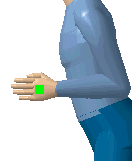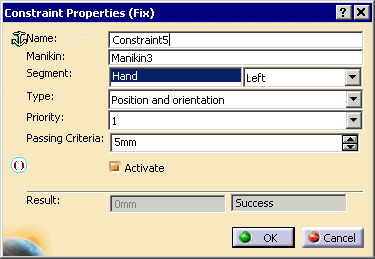| Name: |
Accept the assigned default name or rename as
desired. |
| Manikin: |
You may use the manikin originally selected or, in
the 3D view, select a new manikin. |
| Segment: |
Shows the selected segment. The combo box allows you
to select the right or left side of the body for the current
constraint. The control is disabled when the current segment is
independent of the body side, i.e., the head. If the arm was
selected instead of the hand, if the MoveToPosture changes, the
update will not modify the constraint. |
| Object: |
The object in the 3D view that shares the constraint
with the segment. |
| Type: |
Can be "Position and orientation", "Position", or
"Orientation". |
| Priority: |
The priority is in terms of relative weight between
the constraints. In a multi-constraint environment, a constraint
with priority 1 will be given the most weight, and a constraint with
priority 4 will have the least weight. These relative constraint
weights will be considered by the software if the following
conditions are true:
- There must exist at least two active constraints on the
manikin;
- These constraints must be on different kinematic
chains;
- The system must find no solution to resolve all constraints
together.
|
| Passing Criteria: |
Set a criteria that defines the maximum allowed
distance between the segment's end effector and the target object. |
| Result: |
Shows the actual distance between the segment's end
effector and the target object. The text "Success" or "Failed" is
displayed depending whether the distance (length of constraint) is
superior or inferior to that amount. |