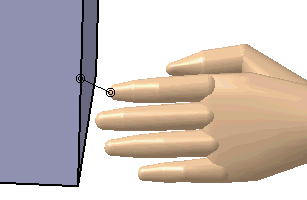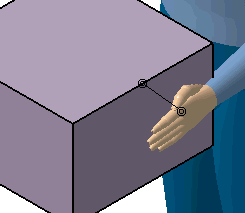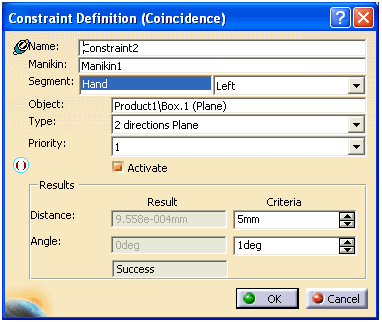| Name: |
Accept the assigned default name or rename as
desired. |
| Manikin: |
You may use the manikin originally selected or, in
the 3D view, select a new manikin. |
| Segment: |
Shows the selected segment. The combo box allows you
to select the right or left side of the body for the current
constraint. The control is disabled when the current segment is
independent of the body side, i.e., the head. If the arm was
selected instead of the hand, if the MoveToPosture changes, the
update will not modify the constraint. |
| Object: |
The object in the 3D view that shares the constraint
with the segment. |
| Type: |
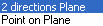
-
The 2 Directions Plain
Coincidence creates a constraint between any segments and any
plain. The creation process is exactly as it is for the others
constraints. After updating the constraint, the segment will be
perpendicular and at the same to the surface selected for the
constraint.
-
The Point on Plane creates a constraint between
any segments and any points.
|
| Priority: |
|
| Passing Criteria: |
Set a criteria that defines the maximum allowed
distance between the segment's end effector and the target object. |
| Result: |
Shows the actual distance between the segment's end
effector and the target object. The text "Success" or "Failed" is
displayed depending whether the distance (length of constraint) is
superior or inferior to that amount. The parameter Angle is available to check if the
segment is perpendicular to the plain as it should be. |