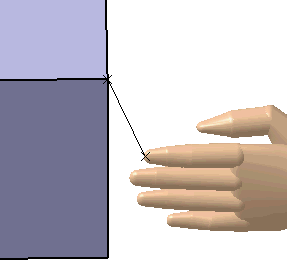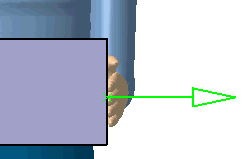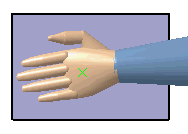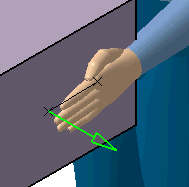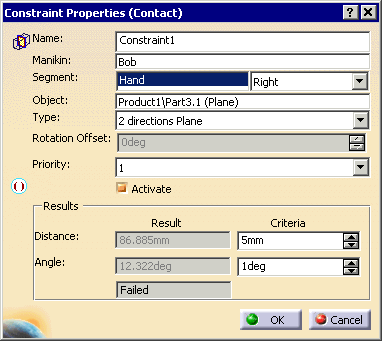|
|
The Contact Constraint
After selecting the command and a manikin segment, the system prompts you to select a point, a line, or a plane. |
||||||||||||||||
|
|
Point contact constraintThe point selected is linked with the end effector of the segment.
Line contact constraintsThe two types are line contact and line with direction contact. Line contact is the default at creation. Line contactThe segment end effector is in contact with the nearest portion of the target line. For example, if the end effector is a finger, and the target is a part of a box, the tip of the finger would try to touch the specified line of the box.
Line with direction contactTo convert the default line contact constraint to a line with direction constraint, use the Constraint Properties dialog box. Plane contact constraintsThe two types are 2 directions plane contact and 3 directions plane contact. 2 directions plane contact is the default at creation. 2 directions plane contactThe end effector is placed on a point in the center of the surface i.e., the center of a cube side, parallel to this surface. The orientation of the hand is not defined. 3 directions plane contactTo convert to the 3 directions plane contact constraint, use the Constraint Properties dialog box. The end effector orients itself with the three directions of the surface, as shown below. The arrows indicate the orientation of the end effector on the surface. The end effector can be modified in the Constraint Properties dialog box.
|
||||||||||||||||
|
|
|
||||||||||||||||
|
|
By default:
Editing default propertiesThese default properties can be edited in the Constraint Properties dialog box. To access this dialog box do one of the following:
|