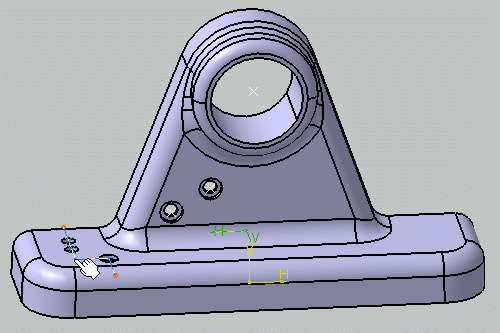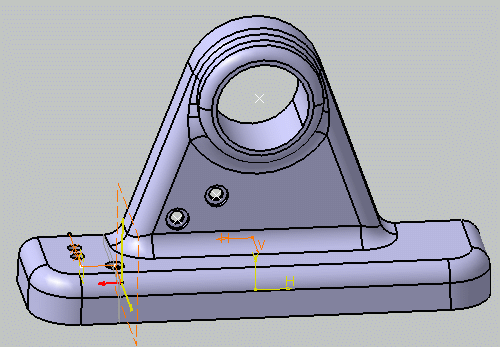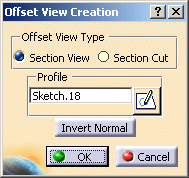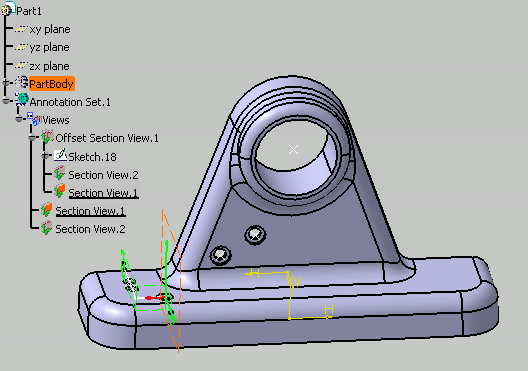-
Click the Offset Section View/Section Cut icon:
 The Offset
View Creation dialog box is displayed.
The Offset
View Creation dialog box is displayed. -
Specify the type of view that you want to create: Section View or Section Cut. For the purpose of this scenario, select Section View.
-
Select the profile that will be used as cutting plane. You can only select a sketch which is valid for the type of view to be created.
Note that, at this stage, you can also click the Sketch
to sketch a new profile to use as cutting plane.
For more information on using this method, you can refer to Creating an Aligned Section View/Section Cut: the procedure is similar when creating offset section views/section cuts.
The offset section cut is previewed: it is made up of two distinct section cut views/annotation planes.
-
Click the Invert Normal button to invert the normal of the offset section cut: this actually inverts the normal of the two section cut views/annotation planes that make up the offset section cut.
-
Click OK in the Offset View Creation dialog box.
The offset section cut is now created and listed in the specification tree; it cannot be activated. Each section cut/annotation plane that make it up can be activated and behaves like a regular section cut/annotation plane. Each section cut is associative to the sketched line that defines it.
You can now start creating annotations in each section cut of the offset section cut. If you then extract the view to 2D in the Generative Drafting workbench, all the annotations defined in each component view will be generated.
-
Optionally, right-click Offset Section Cut.1 in the specification tree and select Invert Normal in the contextual menu if you want to invert the normal of the offset section cut: this actually inverts the normal of all the section cuts/annotation planes that make up the offset section cut.