Examples
from the Piping Design workbench are used here.
Substitute the appropriate resource or directory when working in another
workbench.
-
Select Tools > Report > Generate.
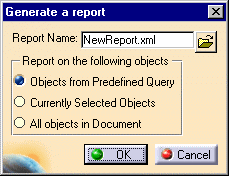
The Generate a report dialog box displays. -
Click Open and select the format you want to use for your report, in this case
NewReport. -
If you had defined a query in your report format, then select Objects from Predefined Query.
-
If you select one or more objects in the document, then select Currently Selected Objects.
-
If you want a report on all objects in your document, then select All Objects in Document.
-
Click OK and select a format, such as HTML, when you are prompted.
The report is generated. It shows values for all properties defined in your report format for all objects in the document that have them.
Where an object does not have a property the report displays asterisks.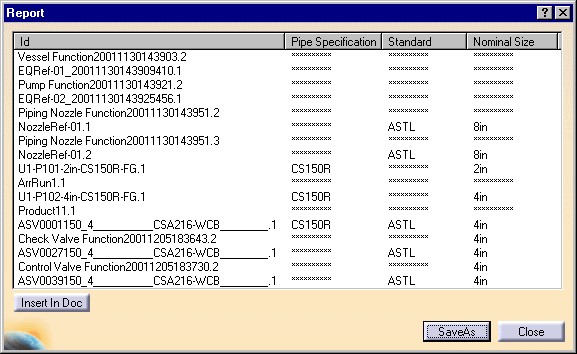
-
If you want to display these values in your document, click Insert In Doc.
- To generate the report from a schematic and insert it in a schematic, click Insert In Doc and click anywhere in your drawing.
- To generate the report from a 3-D document and insert it in a
schematic, click Insert In Doc and select the sheet
or view in the specifications tree.
Do not select a point in the sheet. The data will be placed at the origin of the sheet or view, and can be moved to another location.
-
Click SaveAs to save the report.
Specify a file name and location.