Examples from the Piping
Design workbench are used here.
Substitute the appropriate resource or directory when working in another
workbench.
To use this function you must first set up an option:
-
Select Tools > Options > General > Parameters and Measure
-
Select the Knowledge Environment tab.
-
Under Language, select the Load extended language libraries check box.
-
Click OK to validate.
-
Select Tools > Report > Define.
The Report Definition dialog box displays. 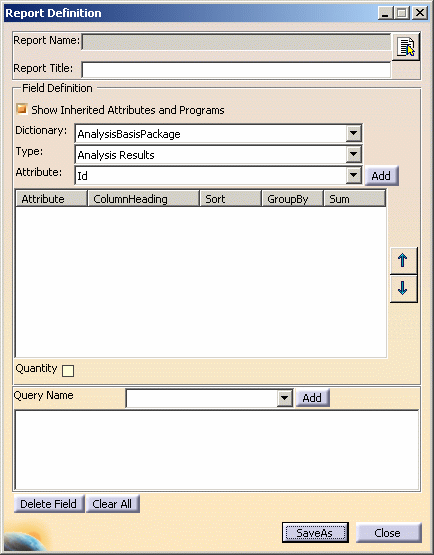
-
Enter a Report Title - you can select anything but you must enter a title.
-
Select the Show Inherited Attributes and Programs check box if you want to.
-
Click the down arrow and select the Dictionary related to your program.
-
Select the Type of object.
The list of attributes you see in Step 6 depends on the type you select here. However, when you generate a report you will get values for all objects in the document that have the attributes in your report format. If you want to limit the objects for which you get a report you must create a query (Step 7). -
Select an attribute in the Attribute field and click Add.
The attribute is added in the window.
Add as many attributes as you want to. -
You can further refine your report by using the Edit > Search function to define a query.
This allows you to generate a report on a narrower selection of, say, check valves of a certain size, instead of all check valves in your document. The queries you create are available for selection when you click the arrow in the Query Name field .
Detailed instructions on using the Search function can be found in the Infrastructure User's Guide under Basic Tasks - Selecting Objects.
Briefly:-
Select Edit > Search to bring up the Search dialog box.
-
Select the Advanced tab, then select a workbench, type of object and attribute you are interested in.
-
Click Add to Favorites to bring up the Create a Favorite Query dialog box and name the query then save it.
-