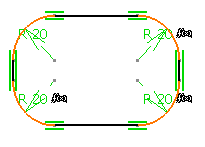-
Click Corner
 .
.
The possible corner options are displayed in the Sketch tools toolbar. The Trim All Elements option is selected by default.

Trimming Both Lines
-
Select the two lines.
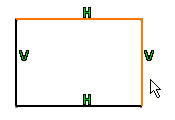
The two lines are joined by the rounded corner which moves as you move the cursor. This lets you vary the dimensions of the corner.
-
Enter the corner radius value in the Sketch tools toolbar: 22mm
You can also click when you are satisfied with
the corner dimensions. Both lines are trimmed at the points of tangency
with the corner.
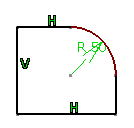
Trimming the First Line
-
Select the two lines.
The first line is trimmed.
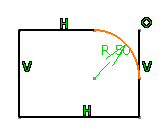
No Trimming
-
Select the two lines.
The corner is created. No line is trimmed.
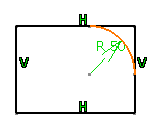
Trimming Both Lines Until their Intersection
-
Select the two lines.
The corner is created. The trimmed lines are set as standard lines.

Trimming Both Lines and Creating Construction Lines Until their Intersection
-
Select the two lines.
The corner is created. The trimmed lines are set
as construction lines.
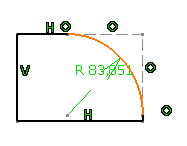
Trimming Both Lines and Creating Construction Lines
-
Select the two lines.
The corner is created. The trimmed lines are set
as non-trimmed construction lines.

-
By default, centers are created but if you do not need them you can specify this in the Options dialog box. for this, go to Tools > Options > Mechanical Design > Sketcher option (Sketcher tab).).
-
You can create corners between curves.
Optimizing the Operation By Multi-Selection