-
Click the Balloon icon
 from the Annotations toolbar (Text sub-toolbar).
from the Annotations toolbar (Text sub-toolbar).
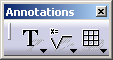
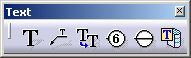
-
Select an element. For example, select the bottom line of the rectangle.
-
Click to define the balloon anchor point.
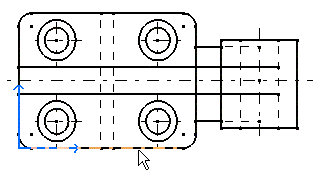
-
You can enter another string or value as needed. For the purpose of this exercise, leave the pre-entered value as is.

-
Click OK.
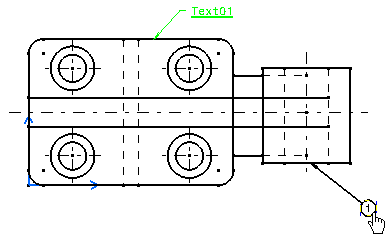
- The value that is edited in the Balloon Creation dialog box is simultaneously previewed on the drawing.
- When you create more than one balloon, the value of this balloon is automatically incremented.
![]()