Open the Dimension_Spline.CATDrawing document.
-
Click Dimension
 in the Dimensioning toolbar.
in the Dimensioning toolbar.
-
Click Force horizontal dimension in view
 in the Tools Palette to specify that you want to create the
dimension based on the horizontal direction.
in the Tools Palette to specify that you want to create the
dimension based on the horizontal direction. 
The direction of overall curve dimensions can only be horizontal or vertical.
-
Select a spline. A preview of the dimension is displayed.


If the preview shows a curvilinear length dimension instead of an overall curve dimension, right-click to display the contextual menu and select Overall instead of Curvilinear Length.
-
Click elsewhere in the drawing to validate the dimension creation. The dimension you created indicates the overall horizontal size of the spline.
-
Again, click Dimension
 .
. -
Click Force vertical dimension in view
 in the Tools Palette to specify that you want to create the
dimension based on the vertical direction.
in the Tools Palette to specify that you want to create the
dimension based on the vertical direction. -
Select the bottom line and the other spline. A preview is displayed. Yellow manipulators and point indicators appear: these let you select precisely the points that you want the dimension to take into account.
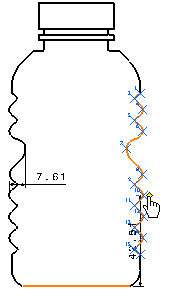
-
Move the spline dimension manipulator to point 7 on the spline, for example.
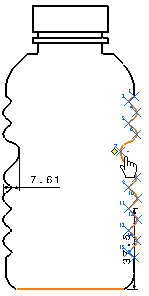
The preview is updated.
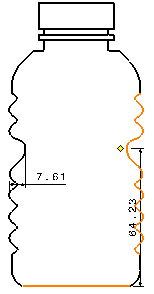
-
Click in the drawing to validate the dimension creation. The dimension you created indicates the overall vertical distance between the bottom line and point 7 of the spline.
You can edit the dimension representation of an existing dimension, by right-clicking the dimension and selecting Dimension_name object > Dimension Representation.