CGR stands for CATIA Graphical Representation. CGR files always have a
.cgr extension.
All MULTICAx Plug-in products convert native part data into CGR format.
When using CGRs, a representation of the geometry only is available; the geometry is not available.
Advantages:
- Requires less memory
- Documents are lighter
- Considerably reduces the time required to load your data
For example, with the following CATProduct document, you can easily check the difference between the .Model document and the corresponding CGR file:
With .Model: 6,708 MB With CGR: 670KB
This may be useful when dealing with complex products or assemblies involving large amounts of data.
Drawbacks:
- No design possible
- Relations between objects cannot be established because they are based on design features. For example, in DMU Kinematics, you cannot create joints because joints are built on design constraints.
In DMU:
- CGR documents can be inserted directly into DMU sessions
- They are generated automatically from exact geometry ( V4 Models, CATParts...) when working with the cache system
- You can also generate CGR representations in certain DMU applications and save them as CGR files, for example DMU Optimizer
Definitions:
Cache system concept: Two different modes are available when a
component (V4 model, V5 CATPart, V5 CATProduct, etc.) is inserted into a
DMU Navigator CATProduct document
Using a cache system considerably reduces the time required to load your data. The cache system is organized into two parts:
Local cache: a read/write directory located locally on your machine and used to store cgr files. The first time a component is inserted, it is tesselated. This means that the corresponding cgr file is computed and saved in the local cache as well as displayed in the document window. The next time this component is required, the cgr file which already exists (and not the original document) is automatically loaded from the local cache. The user is normally responsible for the local cache.
Released cache: a read-only cache that can be located anywhere on
your network.
Several directories can be defined for the released cache. If a cgr file
cannot be found in the local cache, the software browses the released cache
directories in their listed order to see if the cgr file is located in one
of them. If the cgr file is still not found, the component is tesselated
and the resulting cgr file is saved in the local cache. The site
administrator is normally responsible for the released cache.
A timestamp enables the verification that no modifications have been made to a document since the generation of the corresponding cgr file found in either of the above caches:
Timestamp: the date and hour at which the origin document was last modified. If you activate the Check timestamp button, then before a cgr file is loaded into a viewer, its timestamp will be checked to verify that no modifications have been made to the document since the generation of the cgr file. If you do not activate the Check timestamp button, then a cgr file of a document will be loaded without any verification of its time-wise coherence with the document.
The process used for loading data using the caches is as follows:
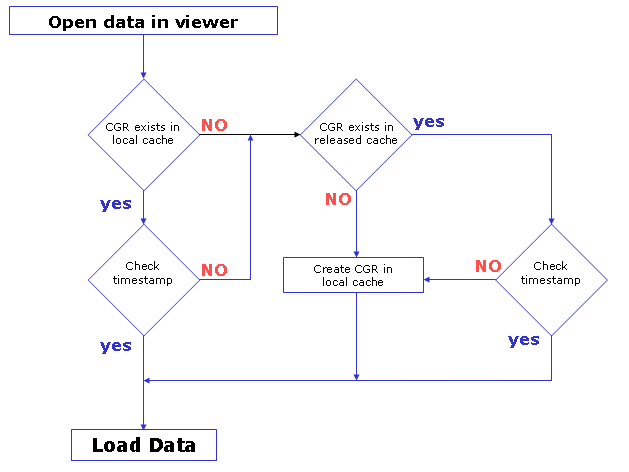 |
Please refer to Customizing Cache Settings in Customizing for DMU Navigator section (DMU Navigator User's Guide)
Design mode: A working mode in which the exact geometry is available and documents (V4 models, V5 CATParts, V5 CATProducts, etc.) are inserted as is.
Tessellation: The generation of a triangular mesh representation of an object from a solid or surface.
Visualization mode: A working mode in which a representation of the geometry only is available and the corresponding cgr file, if it exists, is inserted from the data cache.
Cache System & multi-processors:
You can choose the creation of cache files in multi-process for this,
select the Multi-Process Visualization Mode with local cache
checkbox in Tools->Options->Infrastructure->Product Structure->Product
visualization.
You also need to customize multi-process settings
For more detailed information please read Customizing Product Visualization Settings and Customizing Multi-Process settings
DMU Applications
The following table lets you see at a glance what you can do with CGRs in the various DMU applications, and lists in particular any restrictions to working with CGRs in a DMU context.
Note: in DMU kinematics context, you cannot work on cgrs.
DMU Space Analysis |
||
| Commands | Insert CGRs and Run... | Save Results as CGR... |
| Clash |
Yes | No |
| Sectioning |
Yes | No |
| Distance and band analysis |
Yes |
Band Analysis Results only |
| Compare Products |
Yes | No |
| 2D Measure |
No | No |
| Arc through 3 points |
Yes | No |
| Measure Between | Yes, except for measure
between points (1) (2) |
No |
| Measure Item |
Yes, except for measure properties of points (1) (2) | No |
| Measure Thickness |
Yes | No |
| Measure Inertia |
Yes | No |
| (1) Points
in edge limits, arc center and picking point selection modes are taken
into account (2) Exact / approximate measures on CGRs: exact measures can only be obtained on canonical elements in Measure Between and Measure Item commands; all other measures are approximate. |
||
DMU Optimizer |
||
| Commands | Insert CGRs and Run... | Save Results as CGR... |
| Silhouette |
Yes | Yes |
| Wrapping |
Yes | Yes |
| Thickness |
Yes | Yes |
| Offset |
Yes | Yes |
| Swept Volume |
Yes | Yes |
| Free Space |
Yes | Yes |
| Simplification |
Yes | Yes |
| Result of a merging operation |
Yes | Yes |
3D Cut |
Yes | Yes |
DMU Navigator |
||
| Commands | Insert CGRs and Run... | Save Results as CGR... |
| Annotated View |
Yes | No |
| Camera |
Yes | Not Applicable |
| 3D Annotation |
Yes | No |
| Hyperlink |
Yes | Not Applicable |
| Group |
Yes | Not Applicable |
| Scene |
Yes | Yes |
| Symmetry |
Yes | Yes |
| Translation or Rotation |
Yes | Yes |
| Axis System Creation |
Yes, except selecting a sub-element | Yes |
Point Creation |
Yes, except selecting a sub-element | Yes |
| Line Creation |
Yes, except selecting a sub-element | Yes |
| Plane Creation |
Yes, except selecting a sub-element | Yes |
| Cumulative Snap |
Yes | Yes |
| Modify Sag |
No, requires the part document | No |
| Spatial Query |
Yes | Not Applicable |
| Current Selection |
Yes | Not Applicable |
| Publish |
Yes | Not Applicable |
| Reset Position |
Yes | Yes |
| Init Position |
Yes | Yes |
| Track |
Yes | No |
| Color Action |
Yes | No |
| Visibility Action |
Yes | No |
| Sequence |
Yes | No |
| Clash Detection |
Yes | Not Applicable |
Record Viewpoint Animation |
Yes | Not Applicable |
![]()
