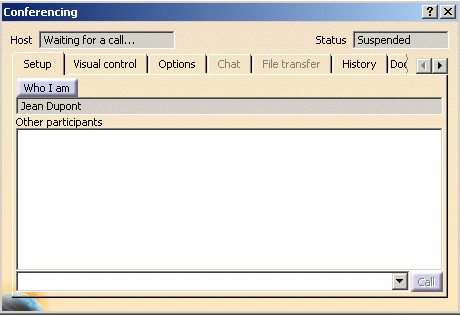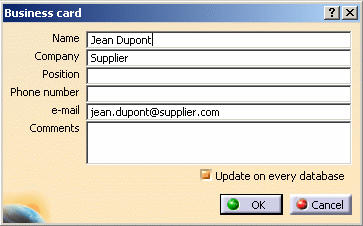Joining a Conference as Guest
|
|
You can join a conference as a guest after having received a call from the Host inviting you to the conference. |
|
|
You must have a DMU Navigator session
running.
You must have properly initialized the conferencing infrastructure. See: |
|
|
Each participant of the conference must have access
privileges to all data that he will visualize and he must load the data
manually. Information about which documents are open in the Host session is
provided to all participants on the Document page. The actions replicated during a conference are the following:
It is now possible to use the F3 key to toggle the visibility of the
specification tree. the coherence of which is maintained for all member
sessions of the conference. |
|
|
|
|
|
If you are using NetMeeting as driver, the
NetMeeting dialog box will also appear.
If the NetMeeting interface is
already on the desktop, you can use it to host a conference by selecting
the Call/Host Meeting menu item,
and then connecting DMU to that conference by selecting
Tools->Conferencing->Host
from the
menu bar in the DMU window. |
|
|
As much as NetMeeting functionality would
enable you to perform some of the conferencing actions, they will not be
described in this documentation.
Note, however, that even if you manage the conference completely from the Conferencing dialog box, you must leave the NetMeeting dialog box opened as it is serving as the conference driver. |
|
|
|
|
|
|
|
|
|