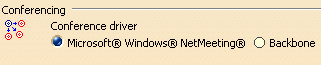Initializing a Conference on Windows using the NetMeeting Driver
|
|
This scenario describes how to initialize a
conference on Windows using NetMeeting as conference driver. Conferencing enables people who are geographically separated to dialog and work together as if they were virtually in the same room. Audio, video or chat tools enable the conference members to dialog while whiteboard or any other application sharing capabilities enable them to share documents or even applications. Usually, one member has a leading role, he is named the host or the master member. The conferencing functionality is available on both the Windows and UNIX platforms.
|
|
|
|
|
|
If the
NetMeeting interface is already on the desktop, you can use it to host a
conference by selecting the
Call/Host Meeting menu item, and then connect to that conference by
selecting
Tools->Conferencing->Host
from the menu bar. Likewise, guests already in a NetMeeting conference can connect to that conference by selecting the Tools->Conferencing->Guest from the menu bar. |
|
|
|