You can update a part or a product without updating the whole assembly, using the Analyze Update command.
This scenario assumes that the Manual update option is on. For more about this option, refer to Update settings.
-
Select Analysis product in the specification tree.
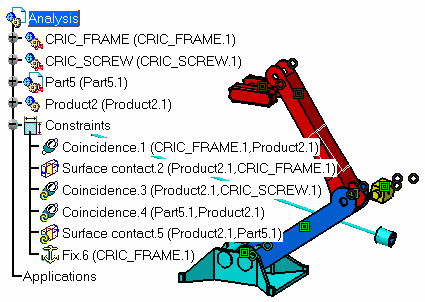
-
Select the Analyze > Update command.
The Update Analysis dialog box appears.
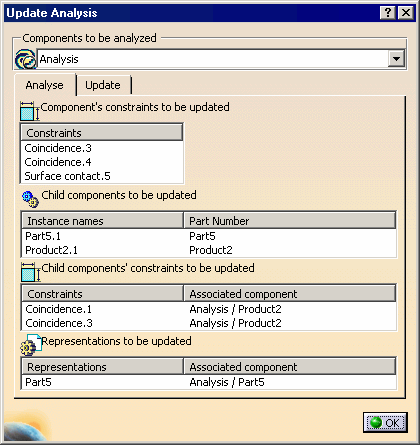
In our example, it provides the name of the entities to be updated, i.e:
-
name of the product or component under study
-
name of the constraints defined on this product or component
-
name of the children of this product or component
-
name of the constraints defined on the children
-
name of the representations defined on the children
In some cases, it also displays the name of the representations associated to parts.
-
Select Concidence.4 from the Constraints field.
The application highlights this constraint both in the specification tree and in the geometry area.
-
Set the Components to be analyzed to Analysis/Product2.
Two constraints need updating.
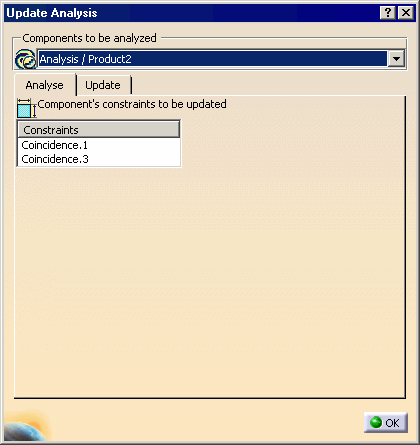
-
Set the Components to be analyzed to Analysis.
-
Click the Update tab and multi-select Analysis/Product2.
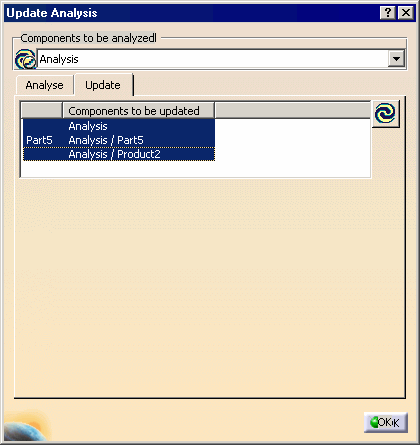
-
Click the Update
 icon to the right of the dialog box.
icon to the right of the dialog box.
The part is updated:
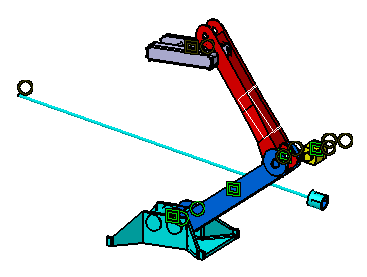
The Update Analysis dialog changes and displays the update status for the Analysis component.

-
Click OK to close the dialog box.