- The option is on: you are creating associativities between the geometry and the pattern definition.
- The option is off: there is no associativity.
Working with associativity, you can decide whether you need to make instances associative with the pattern or generated constraints. This means that you can modify a reused pattern through its definition only: if you delete any instantiated element (geometry or constraint) outside the definition, it is recreated during the next update of the reuse pattern.
Three types of patterns are reusable:
- Rectangular pattern.
- Circular pattern.
- User pattern.
-
Select the rectangular pattern in the tree or in the geometry.

-
Control-click to select the component to be repeated, that is Part2.
Selecting a constraint linking a pattern to a component selects both the pattern and the component.
The Instantiation on a pattern dialog box appears, indicating;
-
the name of the pattern.
-
the number of instances to be created (for information only).
-
the name of the component to be repeated.
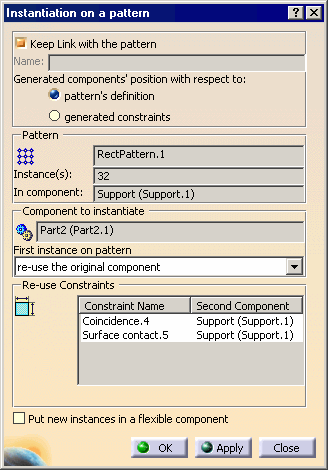
-
Ensure that the option Keep link with the pattern is on and check pattern's definition to make instances associative with the pattern's geometry.
To know more about associativity with constraints, refer to Re-using constraints.
To define the first instance of the component to be duplicated, three options are available:
-
reuse the original component: the original component is located on the pattern, but remains at the same location in the tree.
-
create a new instance: the original component does not move and a new one is created on the pattern.
-
cut & paste the original component: the original component is located on the pattern and moved in the tree.
-
Make sure the option re-use the original component is selected.
To control the location of the components in the tree, two options are available:
-
You can check the option Put new instances in a flexible component to gather all instances in the same component
-
or conversely uncheck the option to create as many components as there are generated instances.
-
Check the option Put new instances in a flexible component.
-
Click OK to repeat the screw.
31 instances are created on the pattern.

The new component Gathered Part2 on RectPattern.1 is displayed in the tree. An entity Assembly features has been created in the tree. Reused Rectangular Pattern.1 is displayed below this entity.

The Apply button executes the command but the dialog box remains open so as to let you repeat the operation as may times as you wish.
-
Double-click RectPattern.1 to edit it. Enter 5 instances for both directions.
-
Return to Assembly Design and make sure that the assembly is updated.
You can notice that associativity between the pattern and the instances of Part2 has been maintained since the option Keep link with pattern and Pattern's definition were switched on. Only 17 instances have been generated.
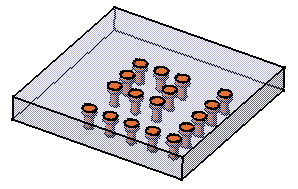
Reusing Constraints
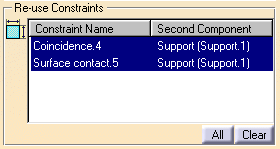
Contextual Commands
- Definition: displays information on the pattern. If some instantiated components are not verified, you can select them and apply a local update.
- Deactivate/Activate: deactivates or activates the constraints defined on the instantiated components.
More About Patterns
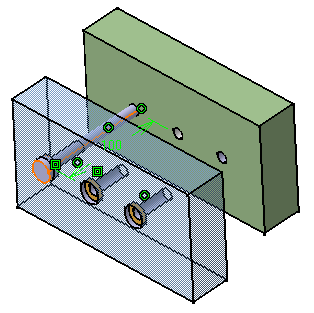
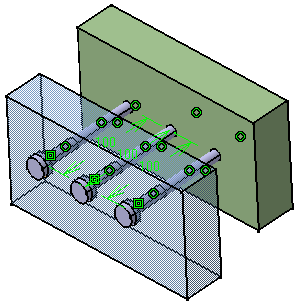
Reusing Sheetmetal Patterns
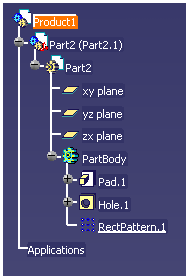
If you have selected RectPattern.1 for the Reuse pattern command, then Part2.1 cannot be selected as the Component to instantiate.