See also About Interference Analysis for further details.
The Check Clash dialog box appears.
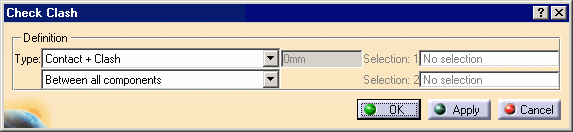
-
Set the interference type to Clearance + Contact + Clash.
-
Enter 25mm as desired clearance value in the field that becomes active next to the interference type.
-
Select the computation type to Between all components.
-
Click Apply.
The Check Clash dialog box displays the following results
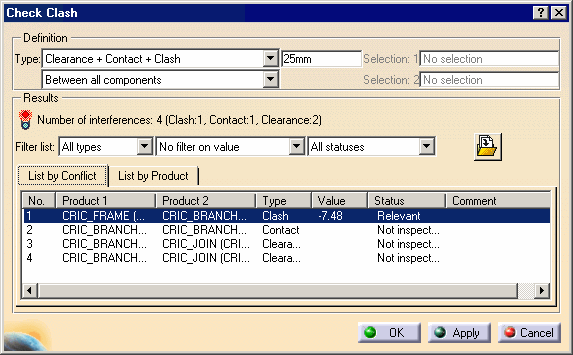
The Preview window appears and displays the selected conflict.
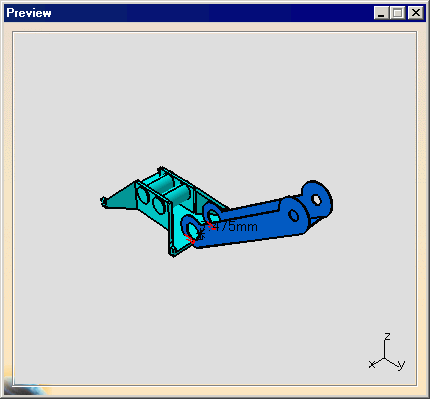
The Export As dialog box appears:
-
Set Type to *.xml (Extensible Markup Language): a standard format that can be used as a simple way to exchange data.
-
Identify the folder in which you want to save the data.
-
Enter a file name.
-
Click Save to publish the results.
Each time you export results, a folder containing all necessary files and images is created under the folder containing the file.
-
Open the xml file created in your browser.
-
The viewpoints set when visualizing the interferences in the Results window are saved and exported along with the clash results.
-
Any filters applied to the results in the dialog box are taken into account so you can use the filters to export only pertinent results.
-
Hyperlinks on interference images allows you to jump to the related section of the page displaying the selected interference and appropriate results.
-
Exit the browser.
-
Click in the Check Clash dialog box the Export As icon:

The Export As dialog box is displayed:
-
Set Type to *.txt (Extensible Markup Language): a standard format that can be used as a simple way to exchange data.
-
Identify the folder in which you want to save the data.
-
Enter a file name.
-
Click Save to publish the results.
-
Click OK in the Check Clash dialog box to exit when done.