See also About Interference Analysis for further details.
-
Set the interference type to Clearance + Contact + Clash.
-
Enter 25mm as desired clearance value in the field that becomes active next to the interference type.
-
Select the computation type to Between all components.
The Check Clash dialog box expands to show the results of the initial computation.
-
Select the first interference and close the Preview windows.
The Interference Results.1 window opens and show the selected interference.
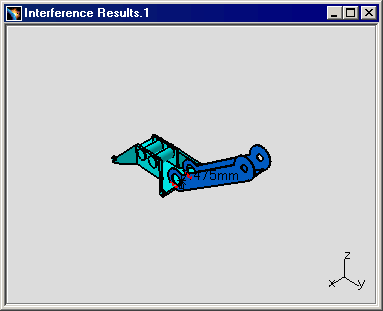
-
Click OK in the Check Clash dialog box to exit when done.