See also About Interference Analysis for further details.
- Space Analysis results are kept when you save the document, otherwise never.
- Additional options are displayed in the Check Clash dialog box, for more information see the DMU Space Analysis documentation.
The Check Clash dialog box appears.
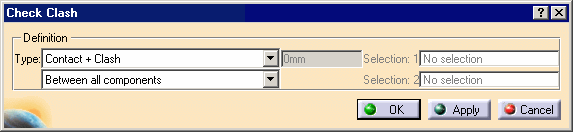
The default interference analysis is detecting clashes and contacts between all components in the document.
Four interference types are available:
-
Contact + Clash: checks whether two products occupy the same space zone as well as whether two products are in contact (the minimum distance is less than the total sag).
-
Clearance + Contact + Clash: in addition to the above, checks whether two products are separated by less than the pre-defined clearance distance.
-
Authorized penetration: lets you define a margin within which two products can occupy the same space zone without generating a clash. Sag is taken into account.
-
Clash rule: lets you use knowledgeware capabilities in the Clash command.
Four computation types are available:
-
Between all components (default option): tests each product in the document against all other products.
-
Inside one selection: within any one selection, tests each product of the selection against all other products in the same selection.
-
Selection against all: tests each product in the defined selection against all other products in the document.
-
Between two selections: tests each product in the first selection against all products in the second selection.
Results differ depending on the interference type selected for the analysis. See figure.
-
Set the interference type to Clearance + Contact + Clash.
-
Enter 25mm as desired clearance value in the field that becomes active next to the interference type.
-
Select the computation type to Between all components.
If you set the computation type to Between two selections, define the first selection then click to activate the second selection field (Selection 2) and select desired products.
-
Any sub-assembly in the specification tree is considered a valid selection.
-
Continue clicking to select as many products as you want. Products are placed in the active selection. To de-select products, reselect them in the specification tree or in the geometry area.
-
Click in selection fields (fields turn black) to view your selections and be certain that you have selected the products you intended: selected products are highlighted.
-
Click Apply to check for interferences.
A progress bar is displayed letting you monitor and, if necessary, interrupt (Cancel option) the calculation. The Check Clash dialog box expands to show the results.
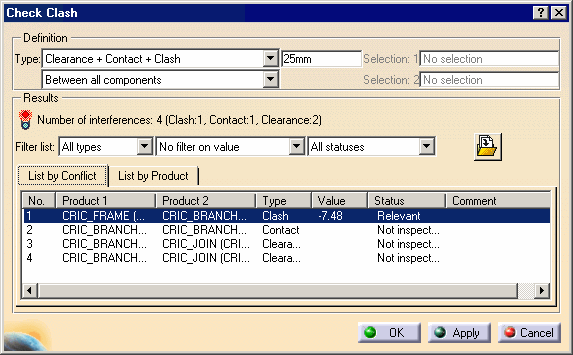
To run another interference analysis, simply change the calculation parameters (interference type and selection) and click Apply.
To know more about Clash command results, refer to Reading Interference Results.