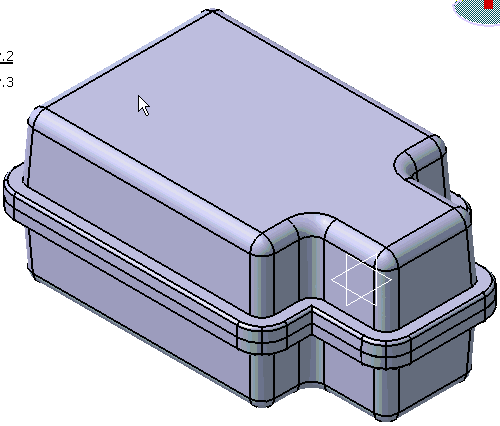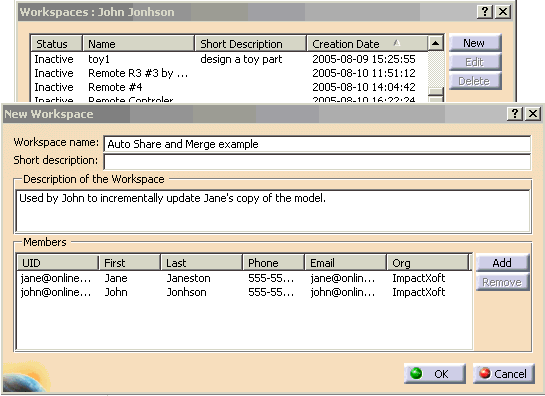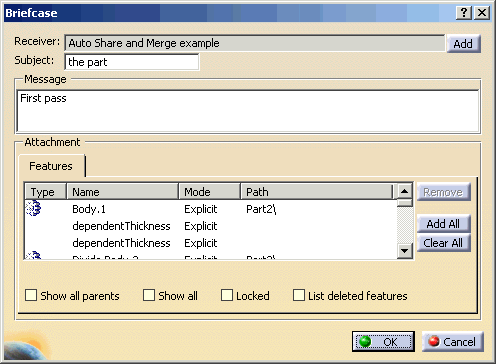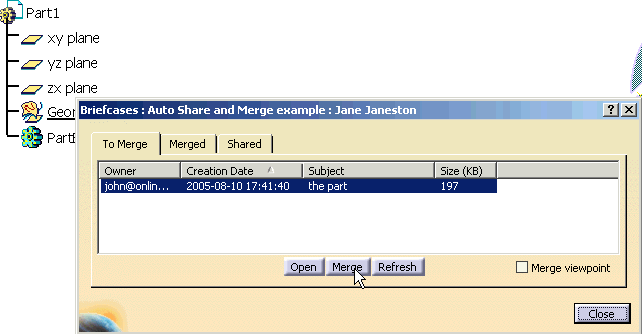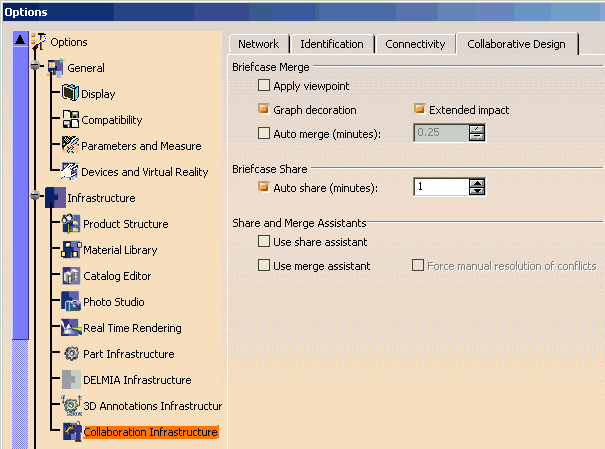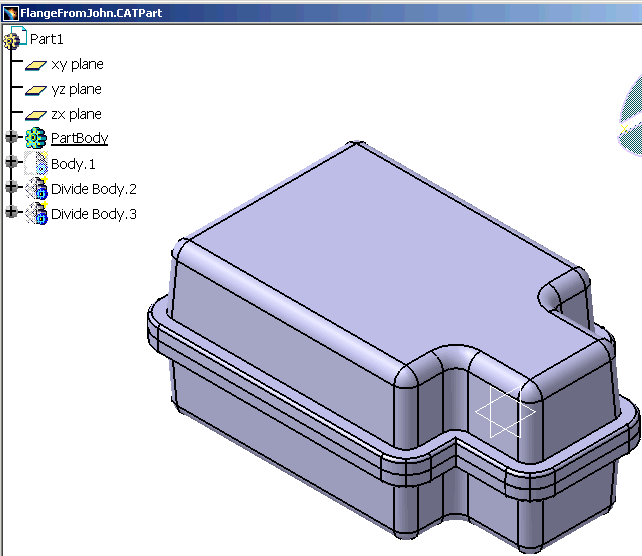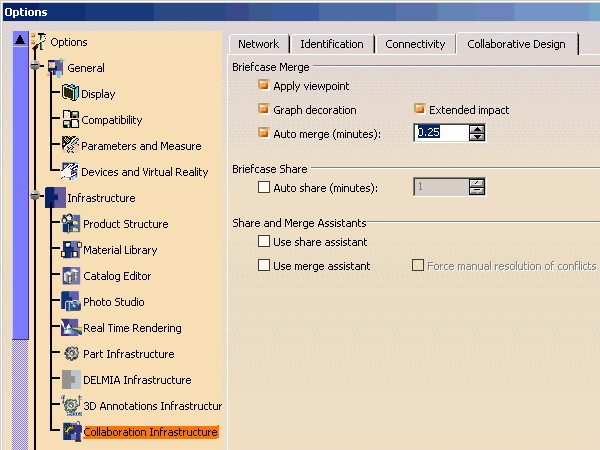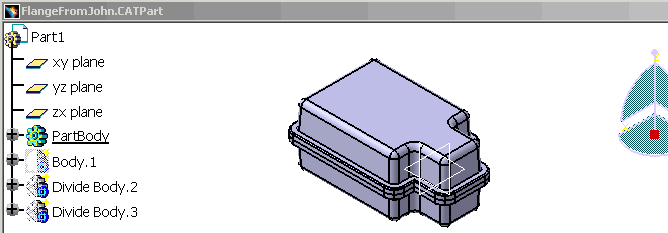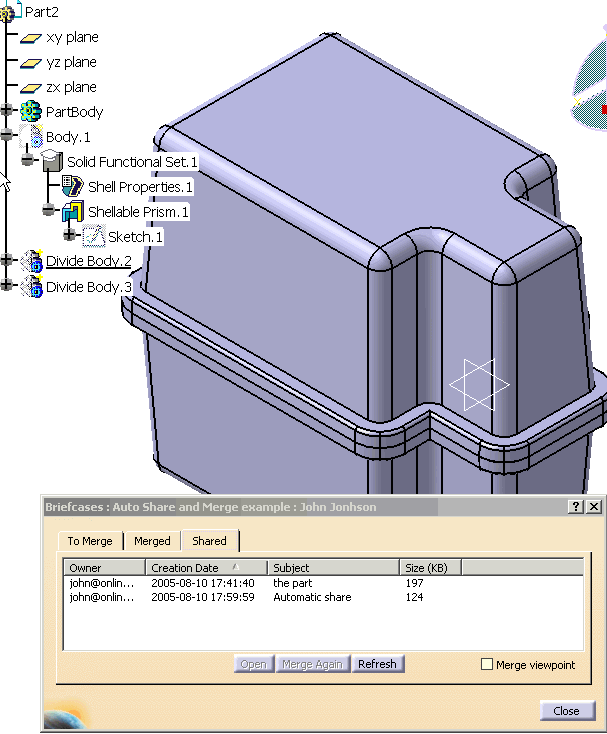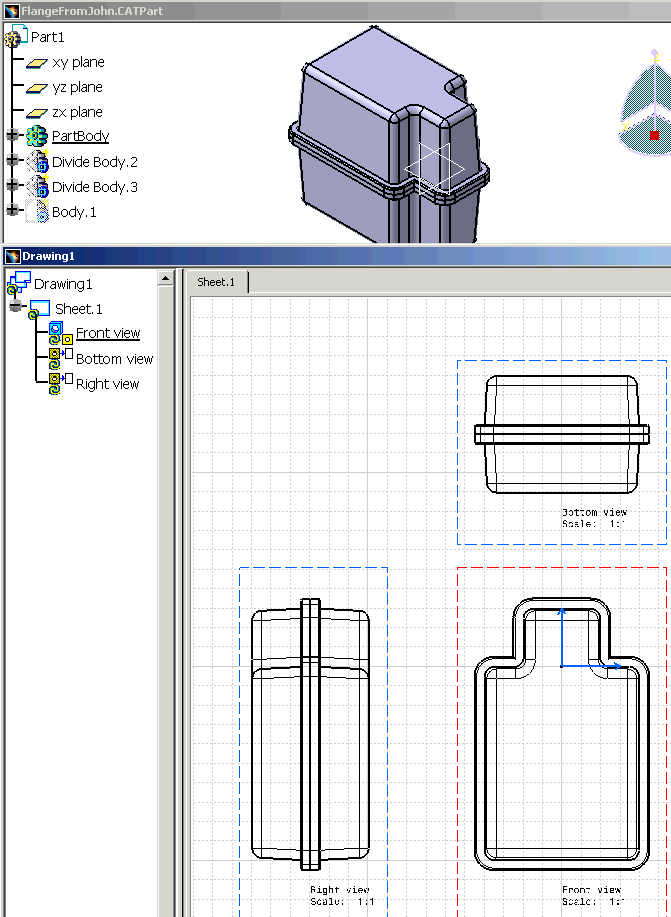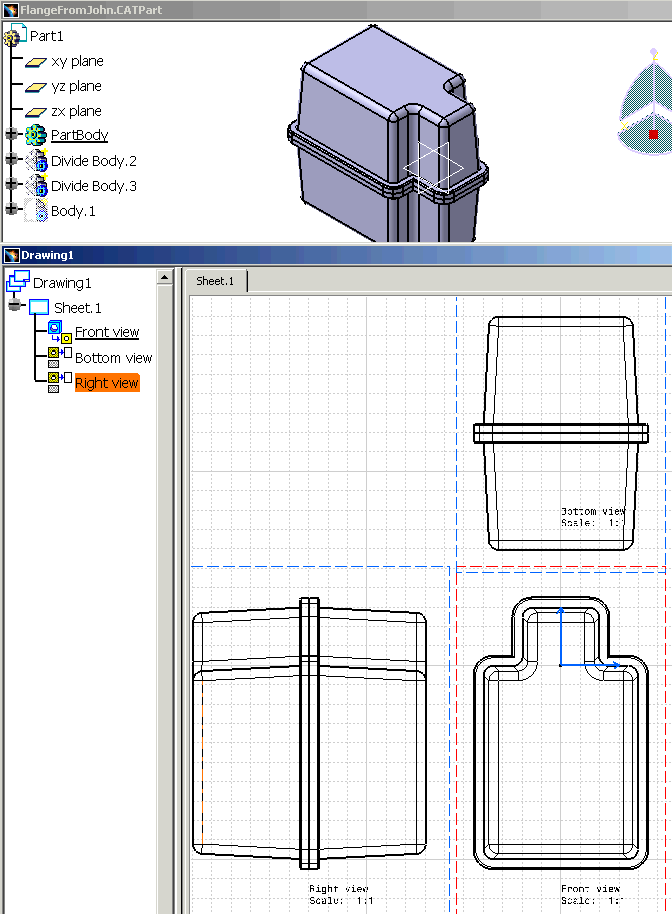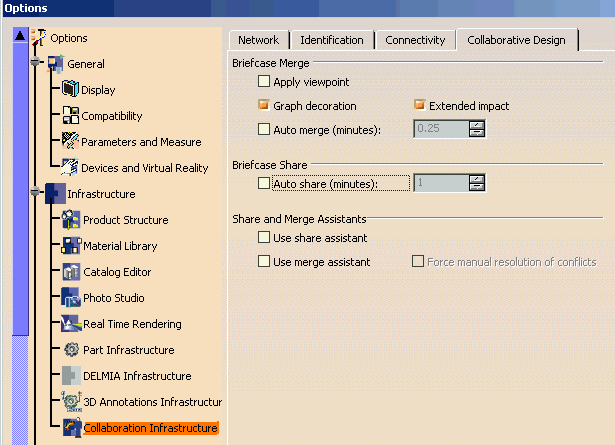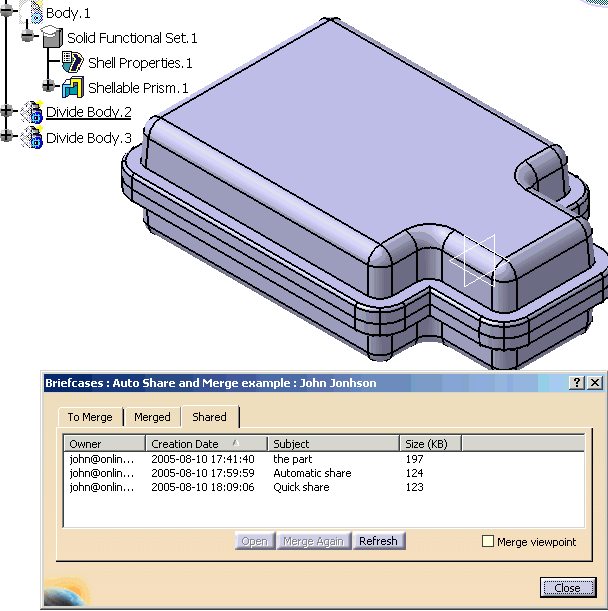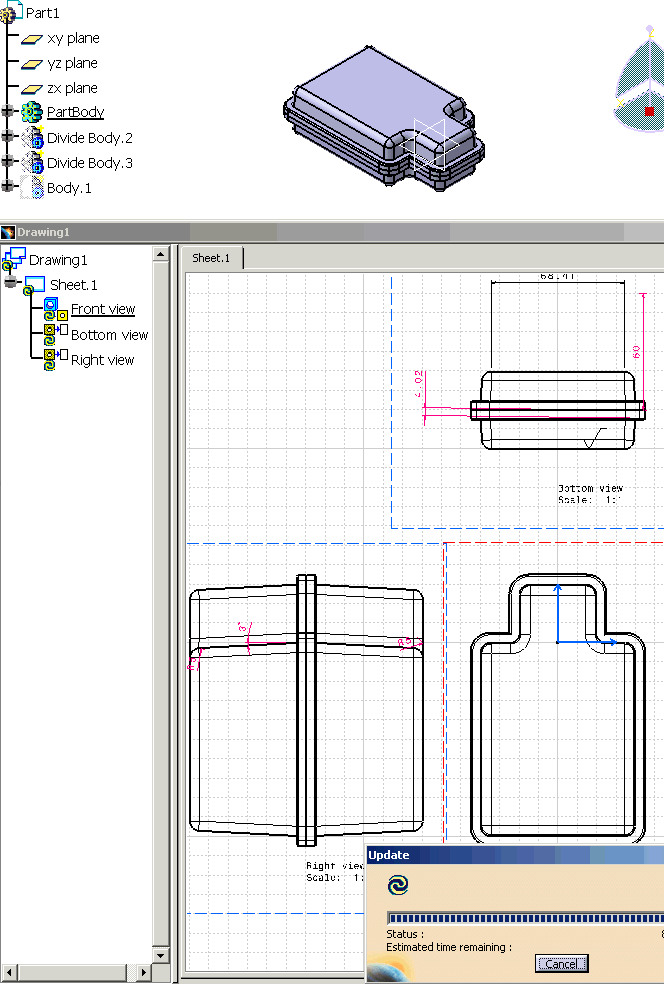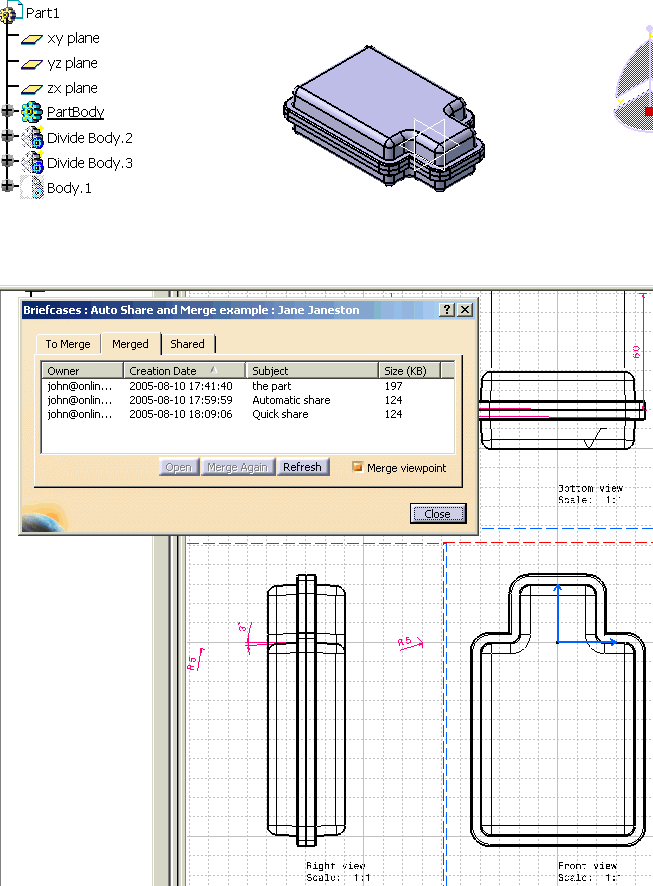This use case illustrates how Auto Share, Quick Share and Auto Merge can be used to incrementally propagate changes made to a 3D model to downstream application. In this example, Drafting is used as an example of downstream application. All the details of the modeling and drawing operation are omitted for sake of simplicity.
John is working on a part and wants to give an head start to Jane, who is in charge of creating drawings, so to shorten their delivery schedule. Since they work in different location and can not easily share the part file on a network folder, they use a collaborative design workspace to incrementally transmit a changes from John to Jane and incorporate. To further reduce the overhead of keeping their copies of the part synchronized, they decide to go for a "set and forget" approach using Auto Share, Quick Share and Auto Merge.
You need to have Collaborative Design configured in Client/Server mode to execute this use case, and have access to two users on the server. The initial part for this use case is Flange.CATpart.
John |
Jane |
|
John creates a workspace and adds himself and Jane as members.
|
Jane creates a new CATPart and joins the workspace.
|
|
Next John prepares a briefcase to share its current model with Jane. He
uses the Add All button to select all the bodies and features in the
part.
|
Jane merges John's initial briefcase.
|
|
John uses the Collaborative Design settings in Tools -> Options to activate
Auto Share. He sets the timer to 1 minute.
|
Jane saves the result as FlangeFromJohn.CATPart
|
| Jane activates Auto Merge with a timer of 1/4 of
minute, so her copy of the part will be updated automatically when john
posts a new briefcase.
|
|
| Now Jane is ready to generate a drawing and begin
working on it.
|
|
|
John modifies the part. A briefcase is automatically created and sent to
Jane, without any interaction from John. In the picture below the
Shared is opened only to show that an Automatic Share briefcase was sent.
|
On Jane side the briefcase is merged automatically and
the drawing is notified that it needs an update. Tip: to actually cause the part to update, you need to activate it temporarily and then switch back to the drawing.
|
| The Drawing is updated.
|
|
|
John wants to explore some changes without sharing them; therefore,
he turns off Auto Share.
|
|
|
Finally he settles on a solution. He then uses the Quick Share command to
rapidly update Jane's copy. The Shared Tab in the picture below is open
to show that a Quick Share briefcase was created and posed to Jane.
|
Once again, Jane's copy of the part is updated by an
automatic merge and the drawing can be updated as well.
|
| The Merged Tab shows that the initial briefcase, the
Automatic and Quick share ones have used to incrementally update
Jane's drawing with John's changes.
|