Peer-to-Peer Configuration
-
In the menu bar, select View -> Toolbars -> Instant Collaboration.
-
Click the Community icon (
 )
in the Instant Collaboration toolbar.
)
in the Instant Collaboration toolbar.
Client\Server Configuration
-
In the menu bar, select View -> Toolbars -> Instant Collaboration.
The Instant Collaboration toolbar, which consists of the Instant Collaboration icon, appears. -
Click the Community icon (
 )
in the Instant Collaboration toolbar. The Collaboration server connect
dialog box displays.
)
in the Instant Collaboration toolbar. The Collaboration server connect
dialog box displays.
|
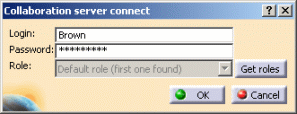 |
||
Note that:
|
|||
-
To visualize the toolbars, click the selection arrows.
-
To detach the toolbars, click the selection arrow, then click the toolbar handle and drag.