 |
This topic provides the expert user with a workbench generation
example. To perform this task, you can use the CATfct file you created in
another topic or use the file provided. |
 |
To generate a user workbench and to test it, data must be
located in the appropriate directories as shown below:
| Copy |
|
Into |
the <CATGraphicPath>
directory. |
| Copy |
|
Into |
$CATKnowledgePath/knowledgeResources |
| Copy |
|
Into |
$CATKnowledgePath/knowledgeResources/automation |
| Copy |
.HTML files |
Into |
$CATKnowledgePath/knowledgeResources/html |
| Copy |
The icons that you associated with
the types you created (if any). |
Into |
the <CATGraphicPath>icons\normal
directory. |
For more information, see Administration Tasks. |
 |
-
From the Start>Knowledgeware menu, access the
Business Process Knowledge Template workbench.
-
Open the IndirectVisionStep05.CATfct file (or save the .CATfct in
the
CATGraphicPath directory).
-
Click the Generate Applicative Workbench icon
( ):
The Applicative Workbench Generation window is displayed. ):
The Applicative Workbench Generation window is displayed.
|
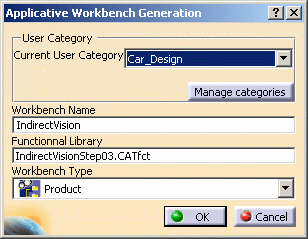 |
-
Click Manage categories. The Deployed
Workbenches and User Categories Management window opens.
-
Enter the name of the workbench Car_Design in
this example and click Create category. Click OK
when done.
-
Select the user category you have created from
the Current user category scrolling list.
- In the Workbench Name field, enter the name of the
workbench you want to generate: Indirect Vision.
 |
The Functional
Library field displays the name of the current .CATfct. |
-
From the Workbench Type scrolling
list, select Product. Click OK to validate.
The new workbench is created.
|
-
Close the opening window.
-
From the Start Menu, select the
Car_Design>IndirectVision workbench. The workbench opens.
-
Proceed to Working
with a User Workbench.
|
|
 |