| Using this
Behavior Interface |
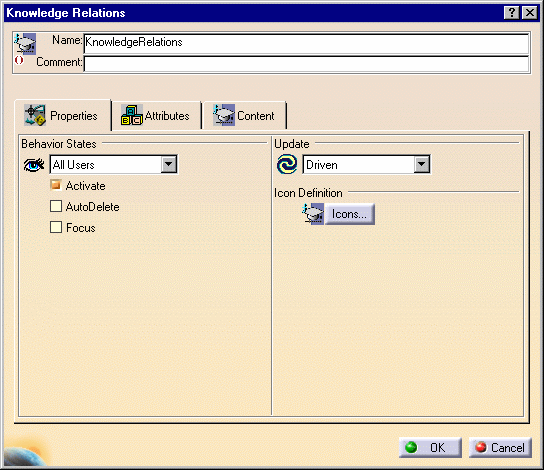
| Name: |
Name attributed to the behavior. |
| Comment: |
Comment attributed to the behavior. |
| Immediate
update of the relations: |
This check box is available only if the Automatic
update mode is selected in the Properties tab. If checked the
Knowledgeware relations will be permanently active. If not, the
behavior will be re-executed only when its input are modified. |
The Content tab enables you to access the Knowledgeware functions. you
can create:
-
Formulas. To create formulas:
-
Create attributes in the Attributes tab (select
Output in the Quality field). The created attributes are displayed
in the Content tab.
-
Right-click one of the output attributes in the
Content tab and select Edit Formula....
-
Enter the formula and click OK. The
formula displays under the Relations node in the Content tab (see
example below).
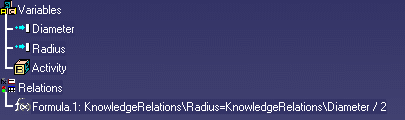
|
- Rules
by clicking the
 icon.
Note that if you want to enter the following string "\
\
" in a variable, you
will have to enter: "\
\
\
\
". (Ex: MyVariable="\
\
\
\
"). icon.
Note that if you want to enter the following string "\
\
" in a variable, you
will have to enter: "\
\
\
\
". (Ex: MyVariable="\
\
\
\
").
|
- Checks
by clicking the
 icon.
icon.
|
-
Sets of equations by
clicking the
 icon.
icon.
|
 |
For more information about the Knowledgeware
capabilities, see Knowledge Advisor User's Guide. |
|